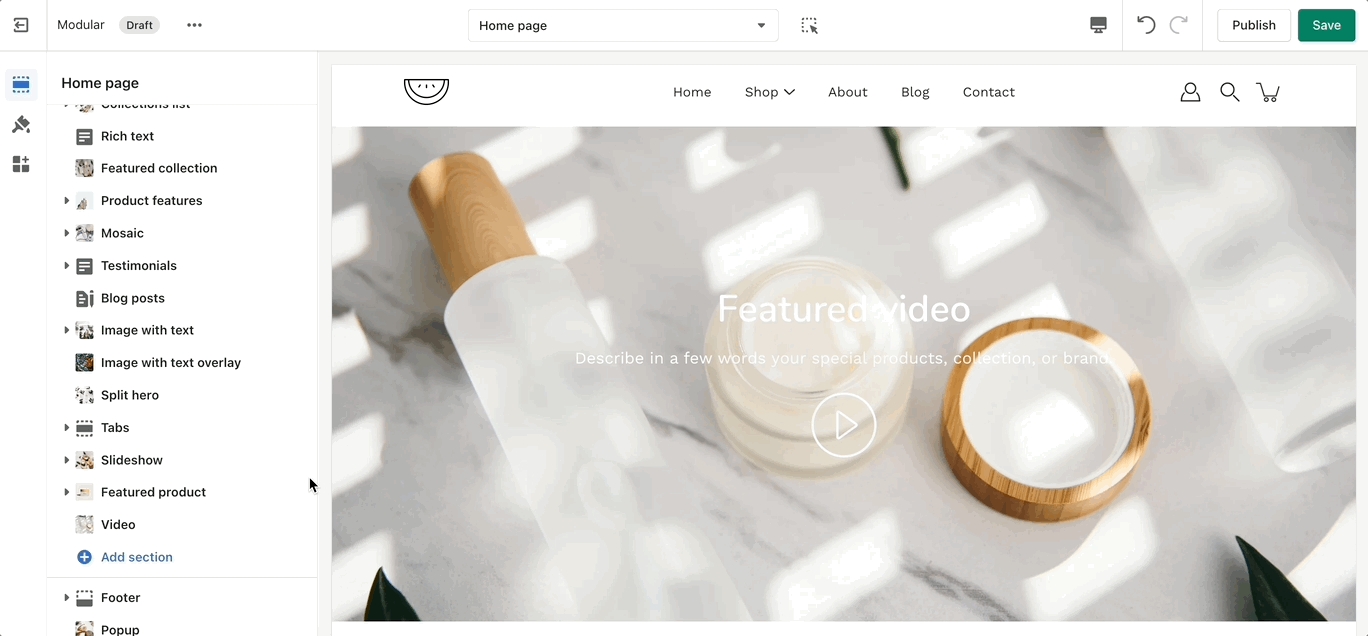Modular sections
Theme sections
Click to view details of individual sections included with Modular:
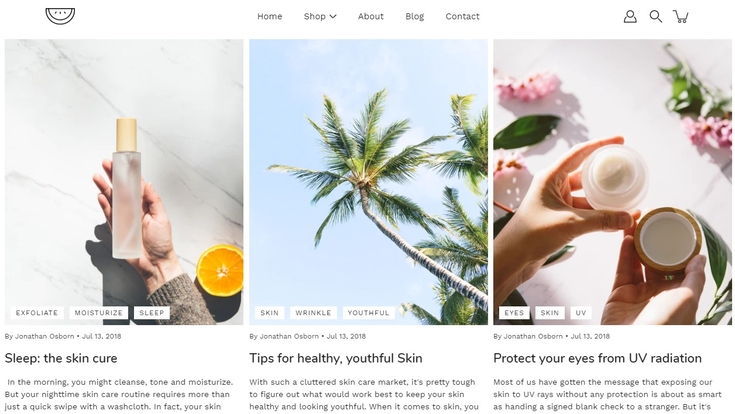
Blog posts
Showcase the latest posts from one of your blogs on your store pages.
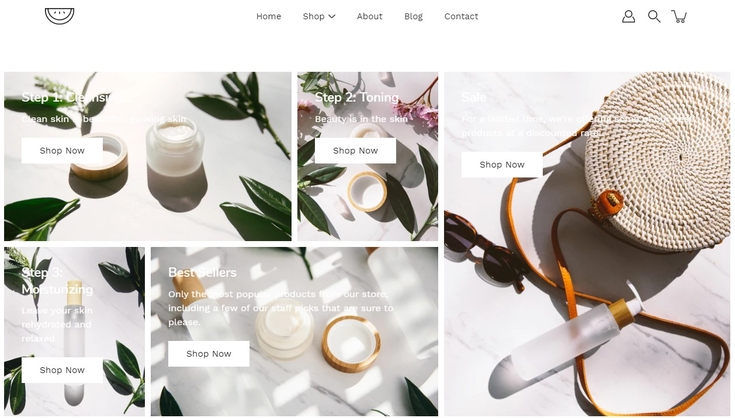
Collections list
Аdd links to collections you want to highlight on your store pages.
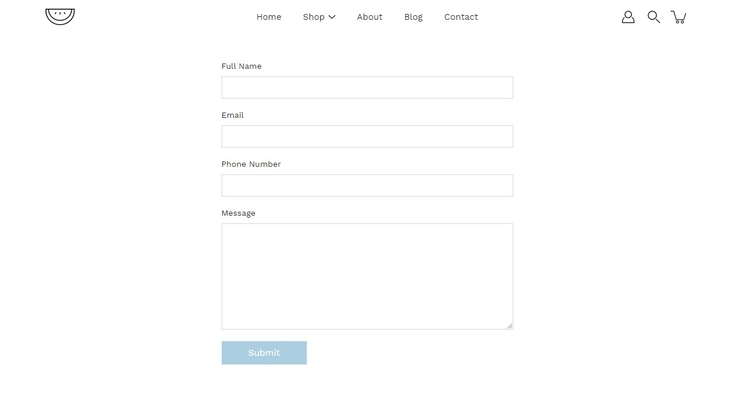
Contact form
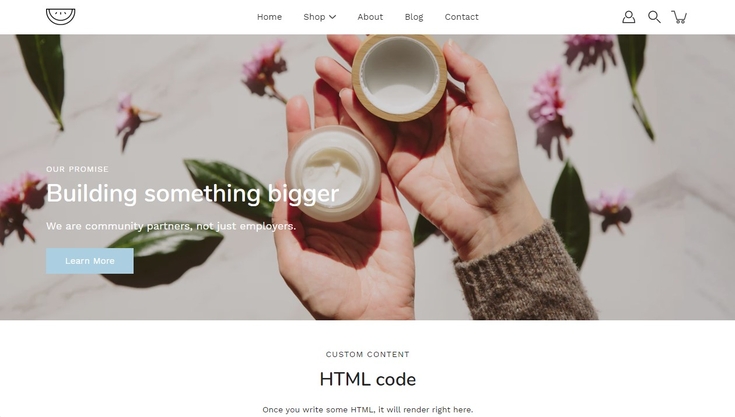
Custom HTML
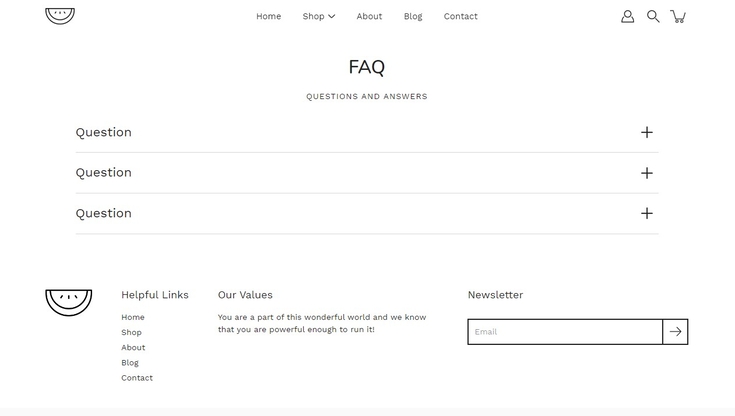
FAQ
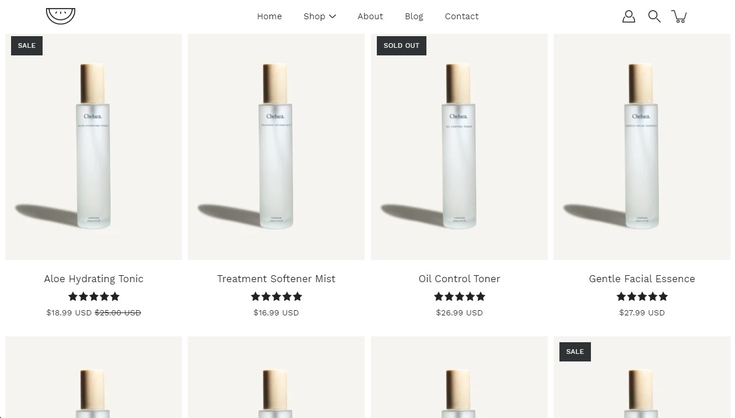
Featured collection
Generate blocks with links to each product page.
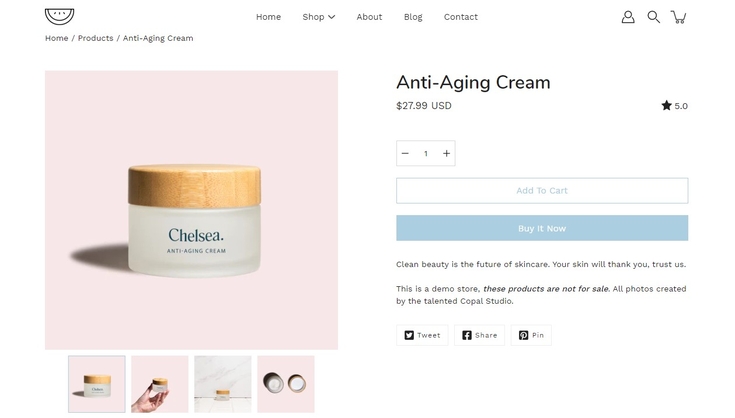
Featured product
Bring a product gallery and form to your store pages.
Icons row
Present short bursts of information to your customers.
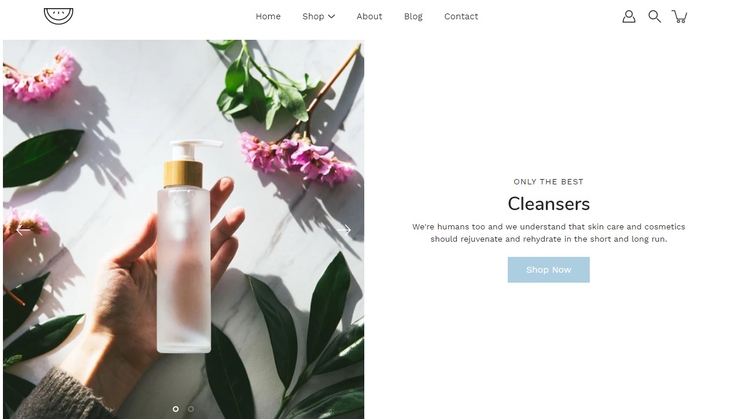
Image with text
Use this more striking design to grab your customer's attention.
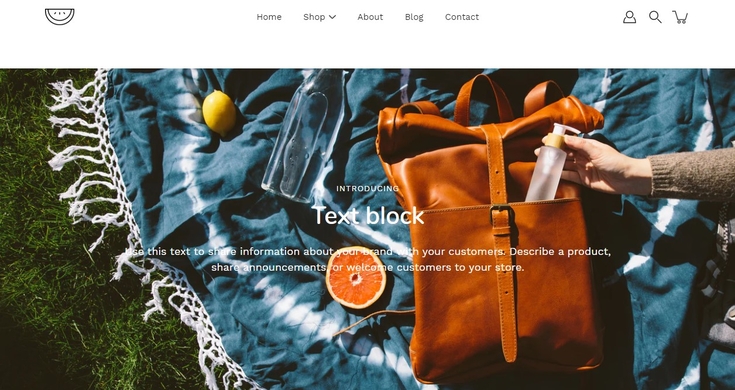
Image with text overlay
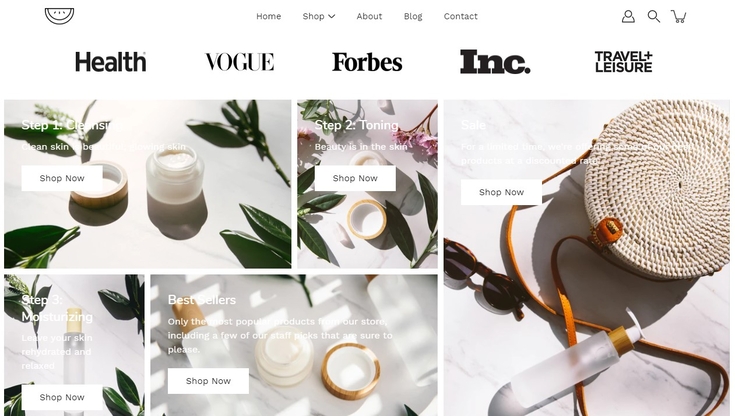
Logo list
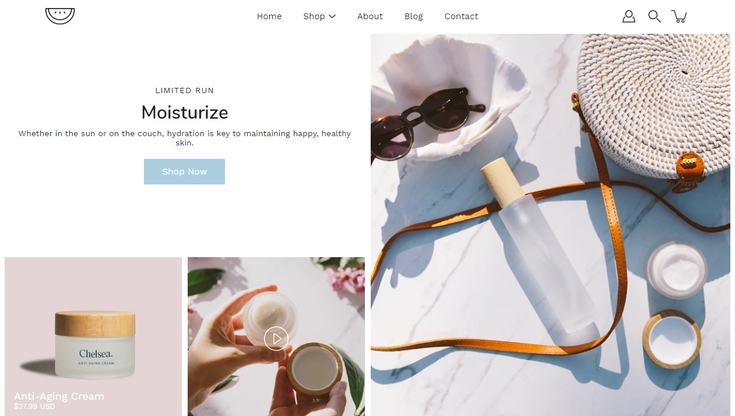
Mosaic
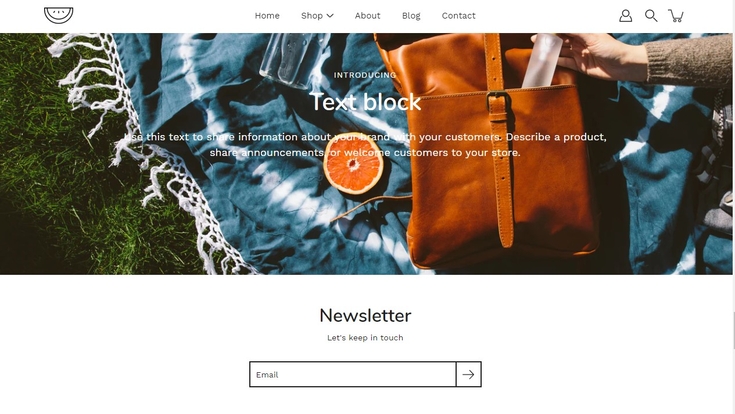
Newsletter
Display a small-sized newsletter signup message.
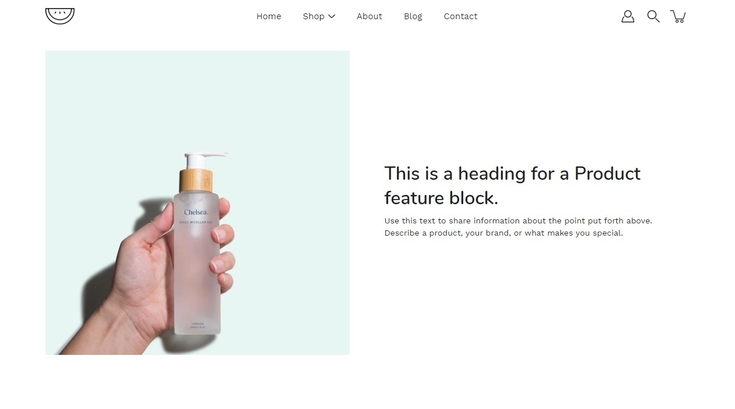
Product features
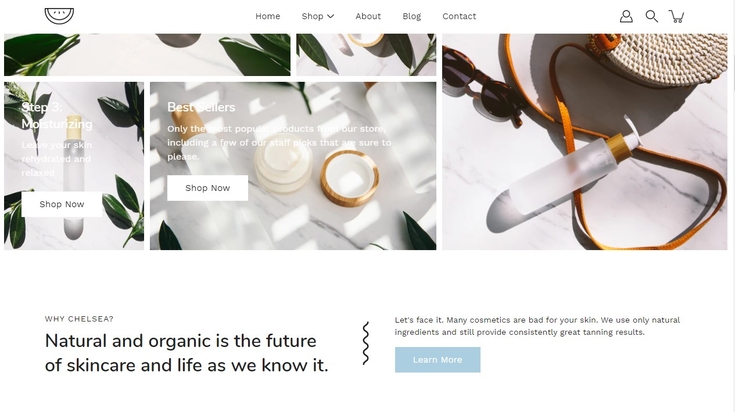
Rich text
A split text section
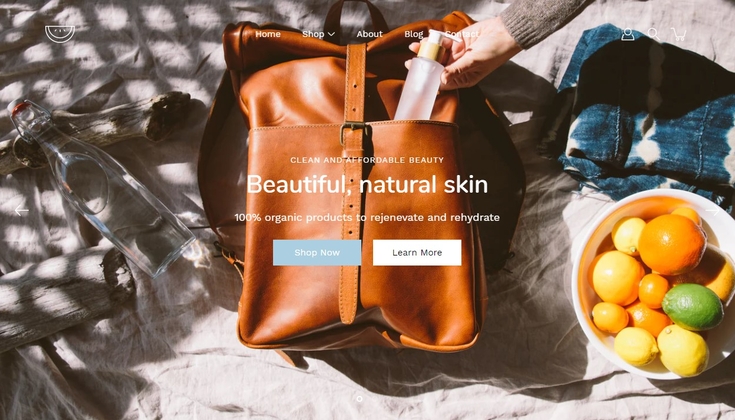
Slideshow
A home page banner with incredible customizability.
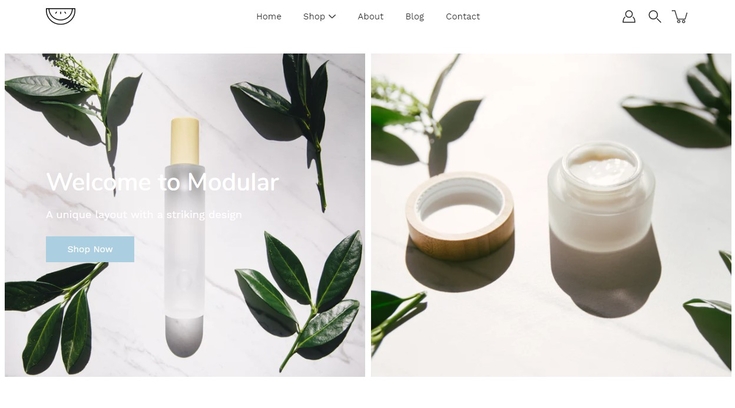
Split hero
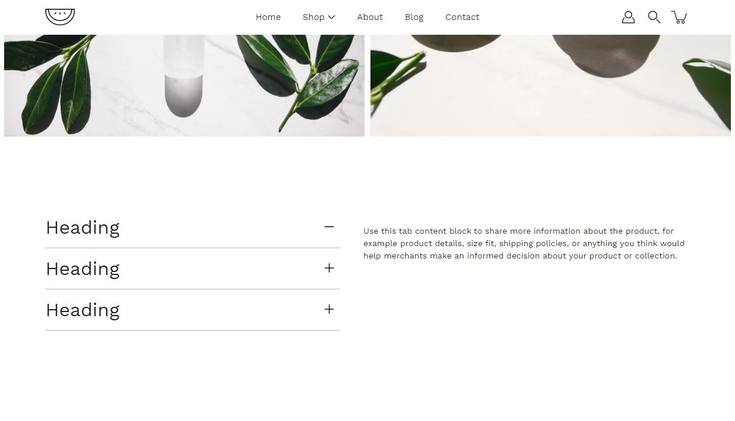
Tabs
A place to promote your services, and brand strengths and also include product reviews.
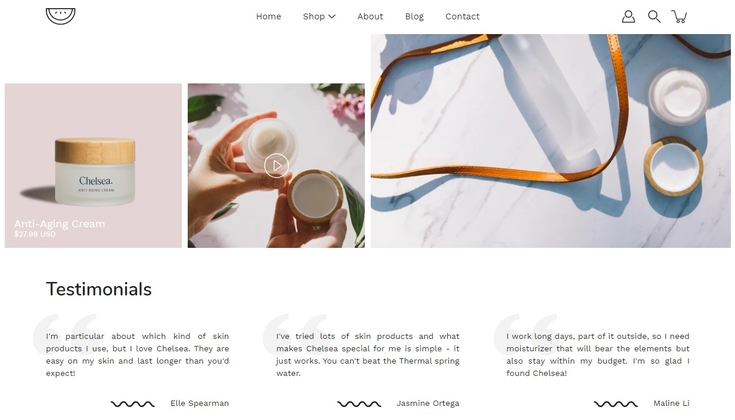
Testimonials
Add quotes from business partners and client testimonials to your store pages.
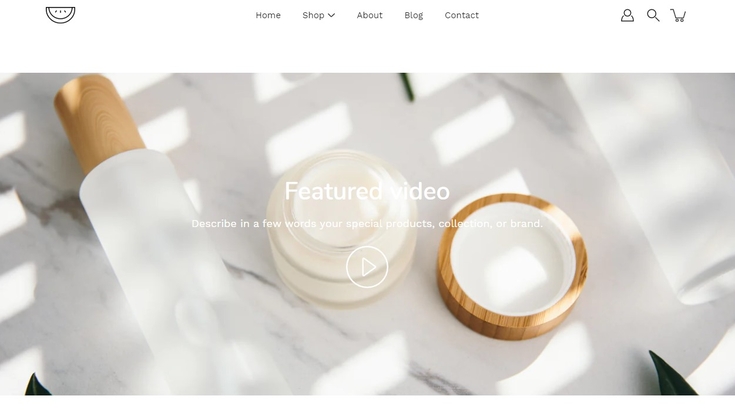
Video
A video background section.
Additional Theme Settings included with Modular:
Custom Liquid
Recently viewed
Blog posts
Showcase your recent blog posts on your store pages.
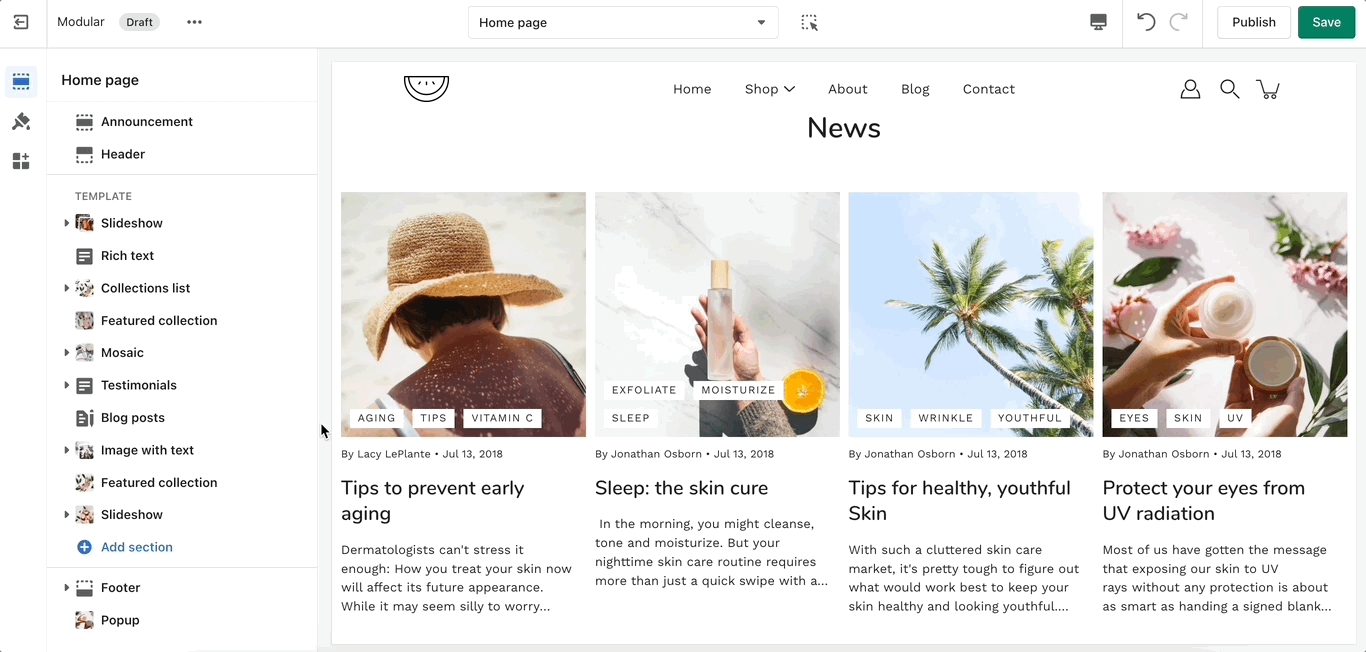
Collections list
The 'Collection list' section is here to help you add links to collections you want to highlight on your store pages. This is a quick and easy way to run promotions or let your customers know about new collections.
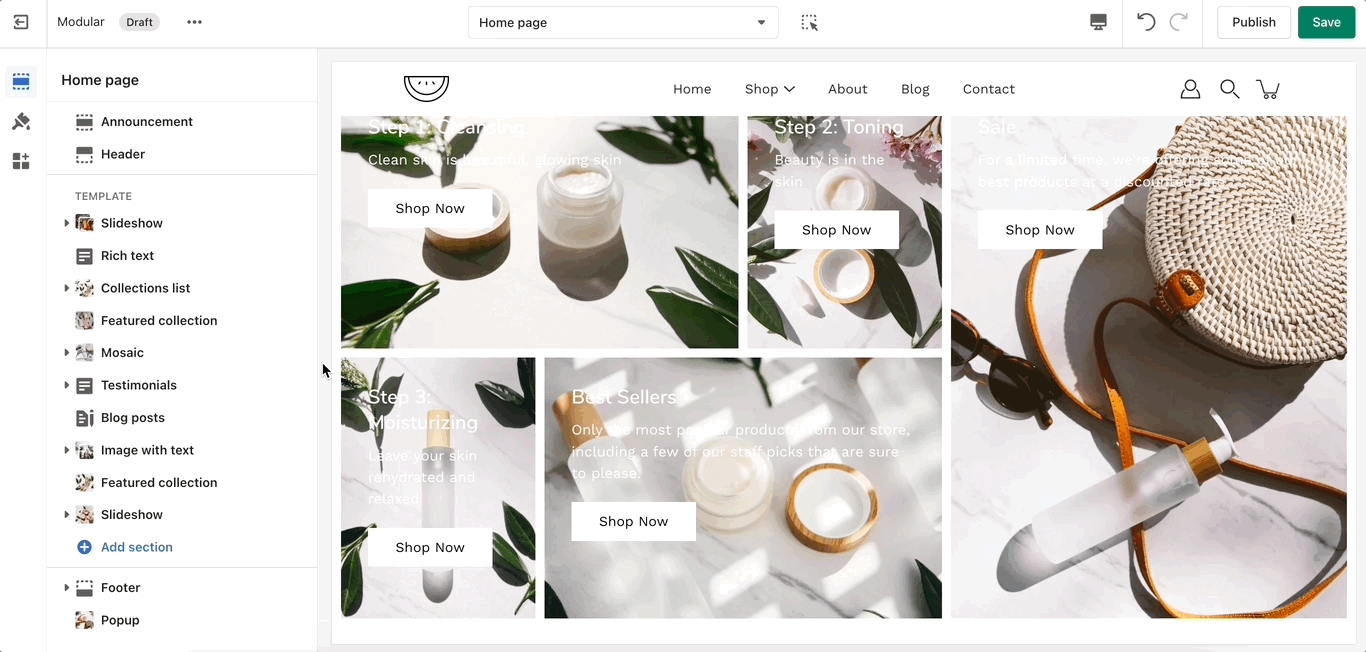
The 'Collection list' section allows you to add up to 5 collection blocks per section. You can use multiple sections to show more collections.
Add blocks by clicking on the small arrow next to the section then clicking 'Add block'.
Contact form
Create a custom contact form on any store page. Drag and drop blocks over each other to create a unique look.
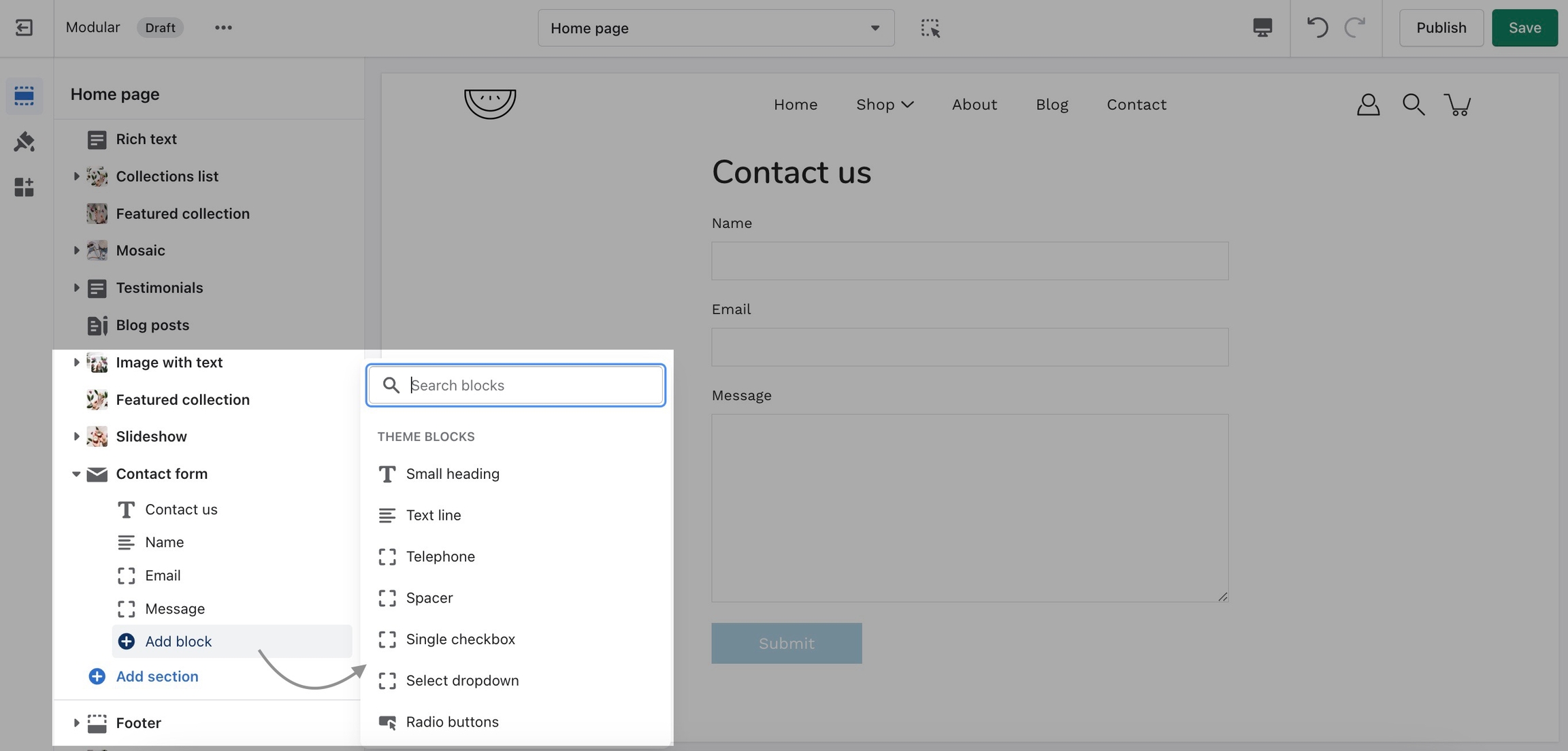
Add blocks by clicking on the small arrow next to the section then clicking 'Add block'.
Custom HTML
Add custom HTML to embed elements into your store pages.
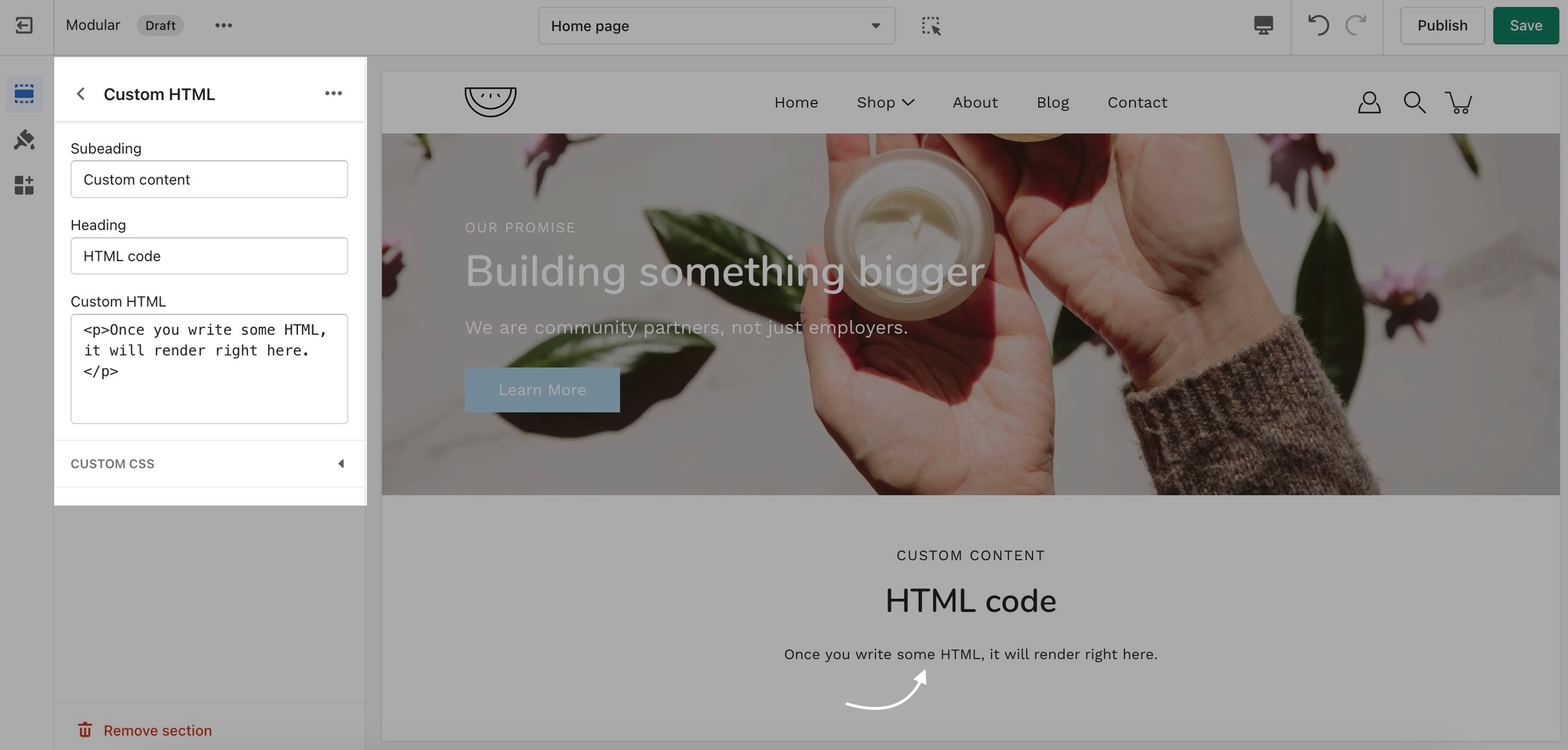
The custom HTML input field size is set by Shopify. We recommend that you only paste custom HTML into the section.
Always write your custom HTML in a formattable environment.
FAQ
Add a questions and answers module to your store pages.
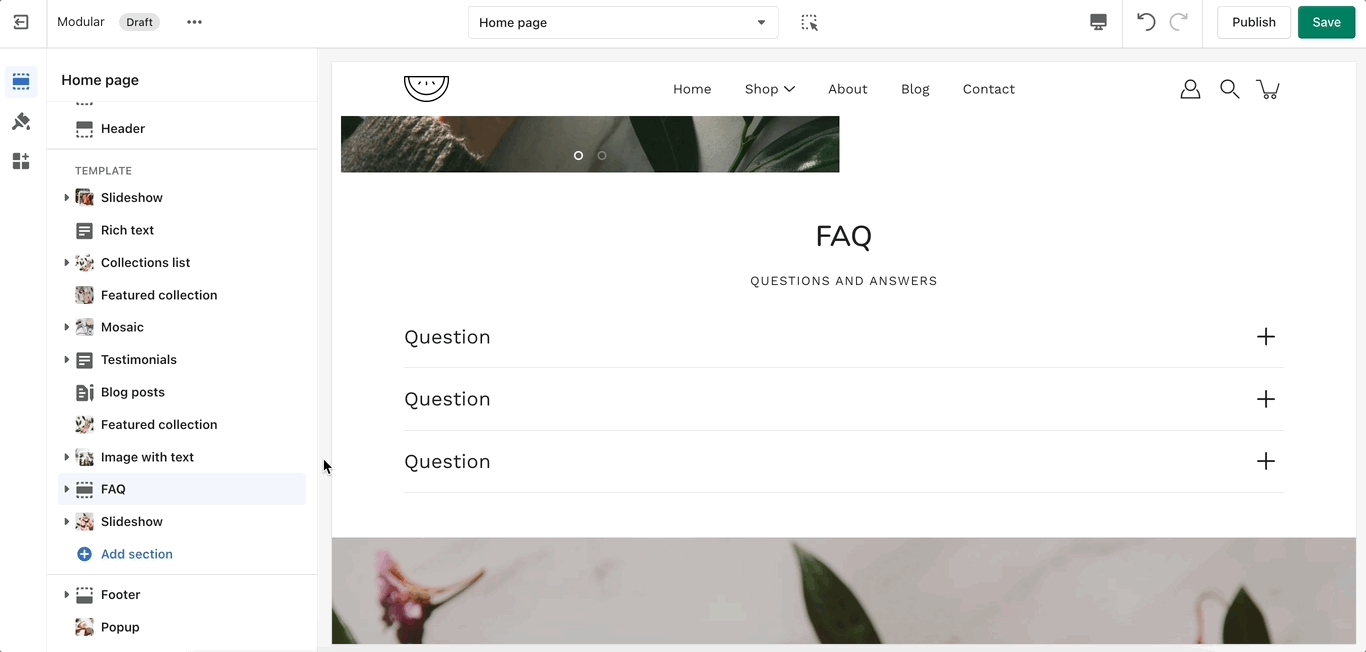
Set the heading and subheading for the section.
Add blocks by clicking on the small arrow next to the section then clicking 'Add block'.
Set each individual question (tab heading) and answer (tab content).
Featured collection
The 'Featured collection' section allows you to highlight a specific collection of products on your store pages. This section generates blocks with links to each product page.
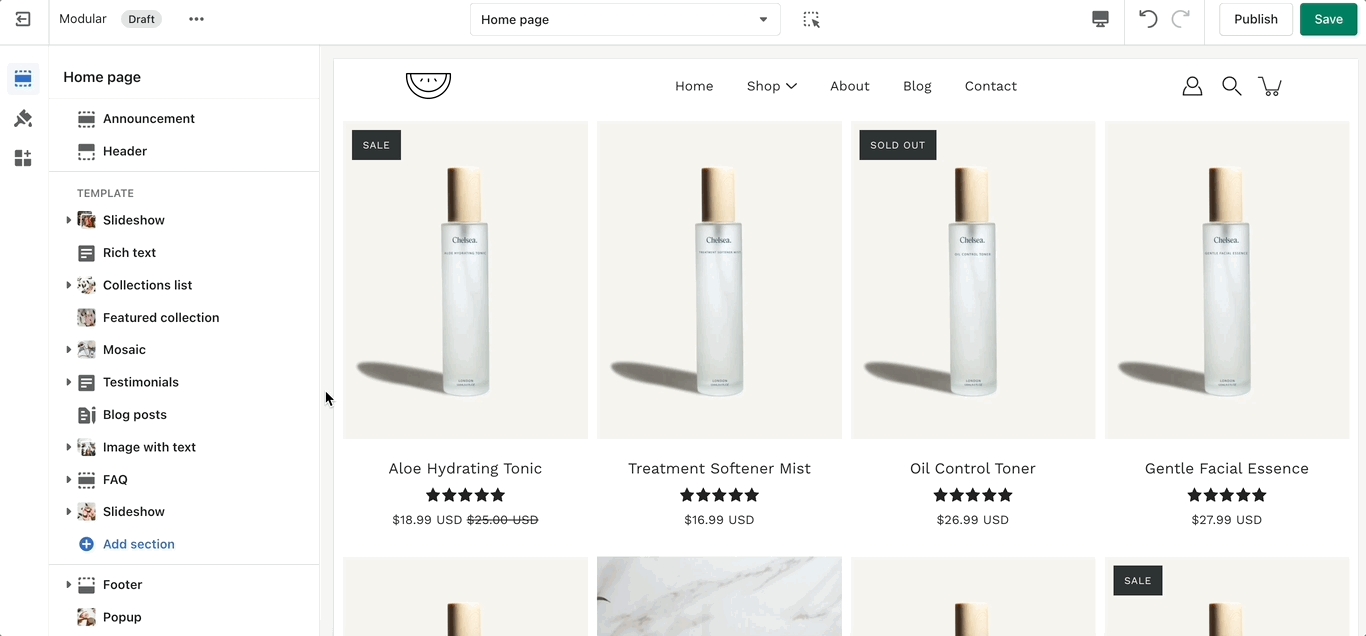
Select the collection you want to highlight on your page. Choose between styles for your buttons and layout.
Featured product
Use the 'Featured product' section to bring a product gallery and form to your store pages.
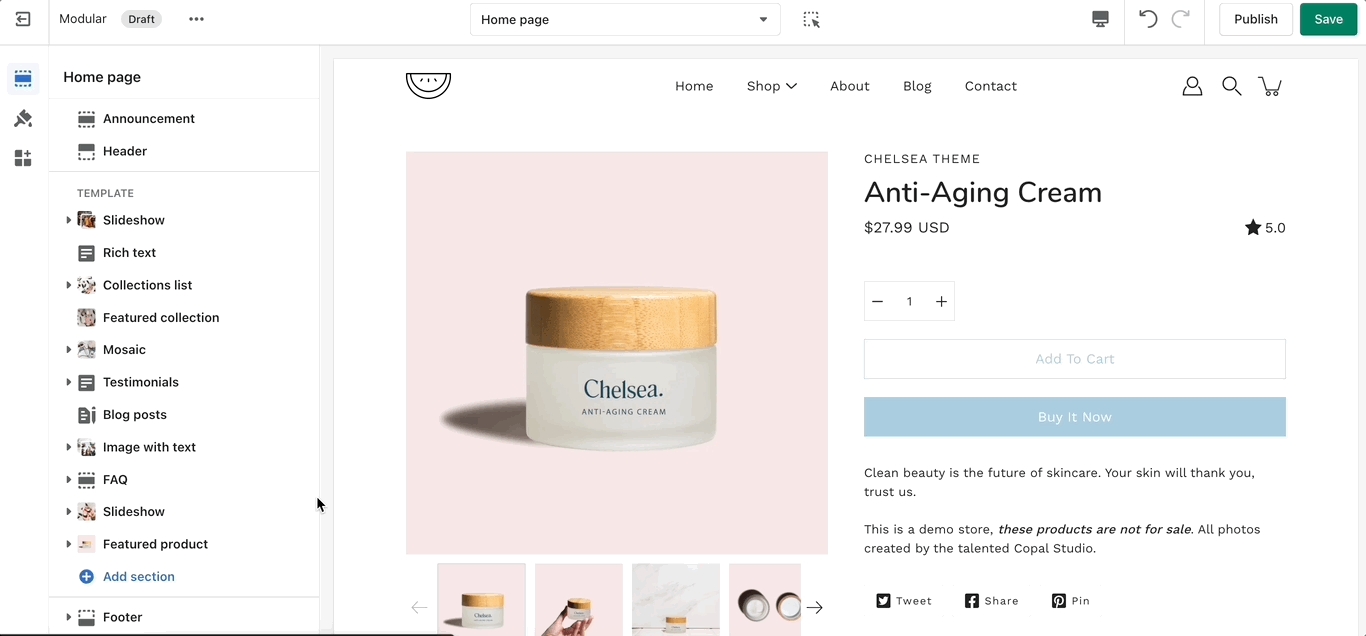
Theme Settings is a tab that allows you quick access to the global options. These options may affect areas of your store that you do not see on the current page.
Icons row
The 'Icons Row' section can be used to present short bursts of information to your customers. Use them in combination with predefined icons or with your own images.
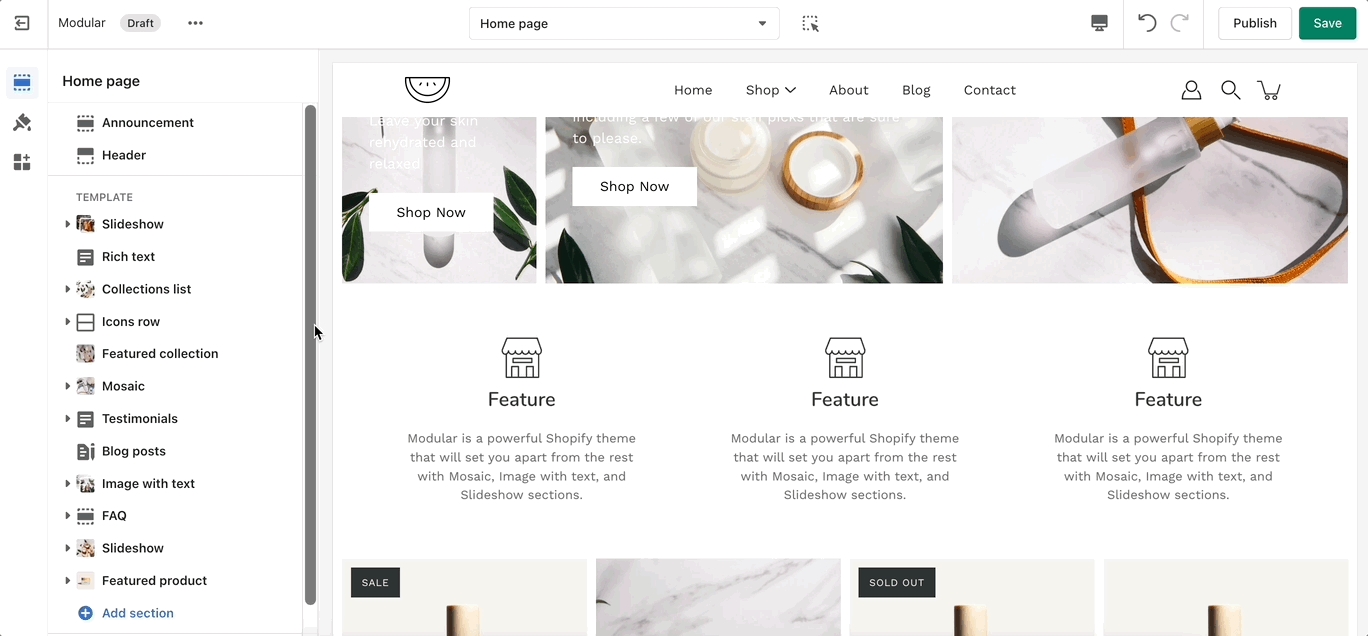
Set the icon (or image) for each block. Change the text and heading under each icon.
Add blocks by clicking on the small arrow next to the section then clicking 'Add block'.
Image with text
'Image with text' uses a solid color block to make the text stand out over the image. Use this more striking design to grab your customer's attention.
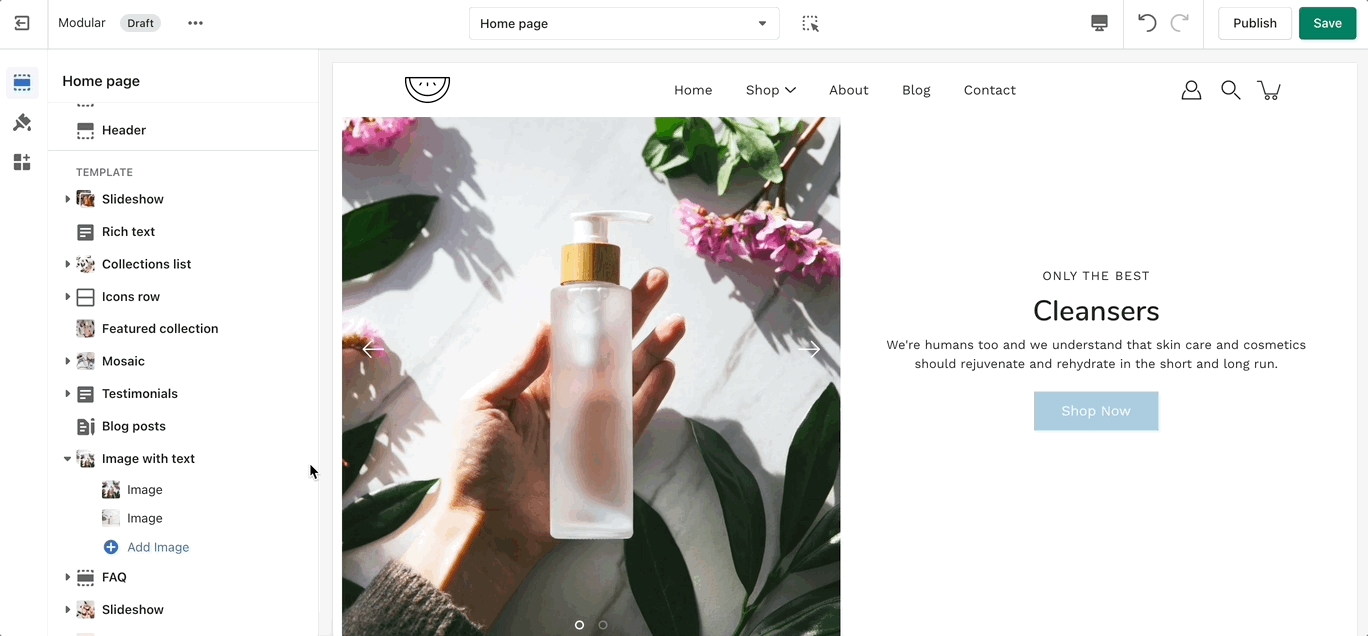
Add blocks by clicking on the small arrow next to the section then clicking 'Add block'.
Image with text overlay
Showcase a banner image with text.
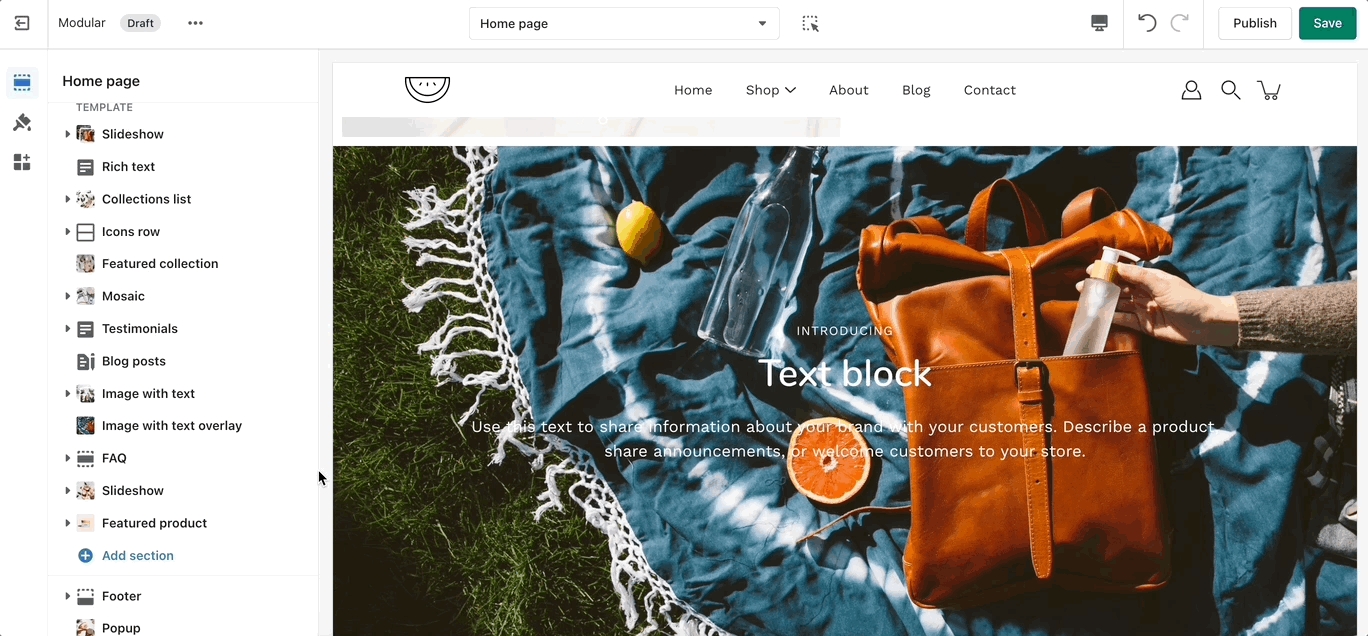
Logo list
'Logo List' creates a carousel view that you can use to showcase your brand or partnered brand logos.
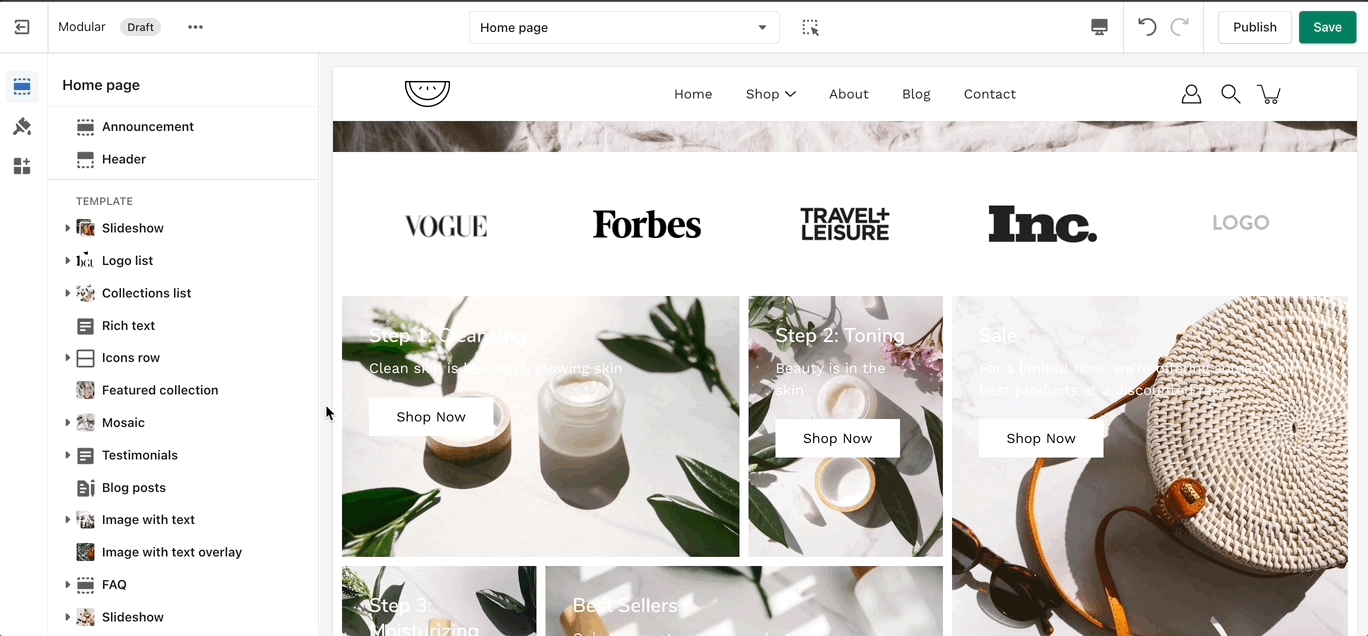
Set the individual logo images, size, and link.
Use PNG images with transparent background for the best result!
Add blocks by clicking on the small arrow next to the section then clicking 'Add block'.
Mosaic
The 'Mosaic' is a unique feature of Modular. The blocks are automatically resizable.
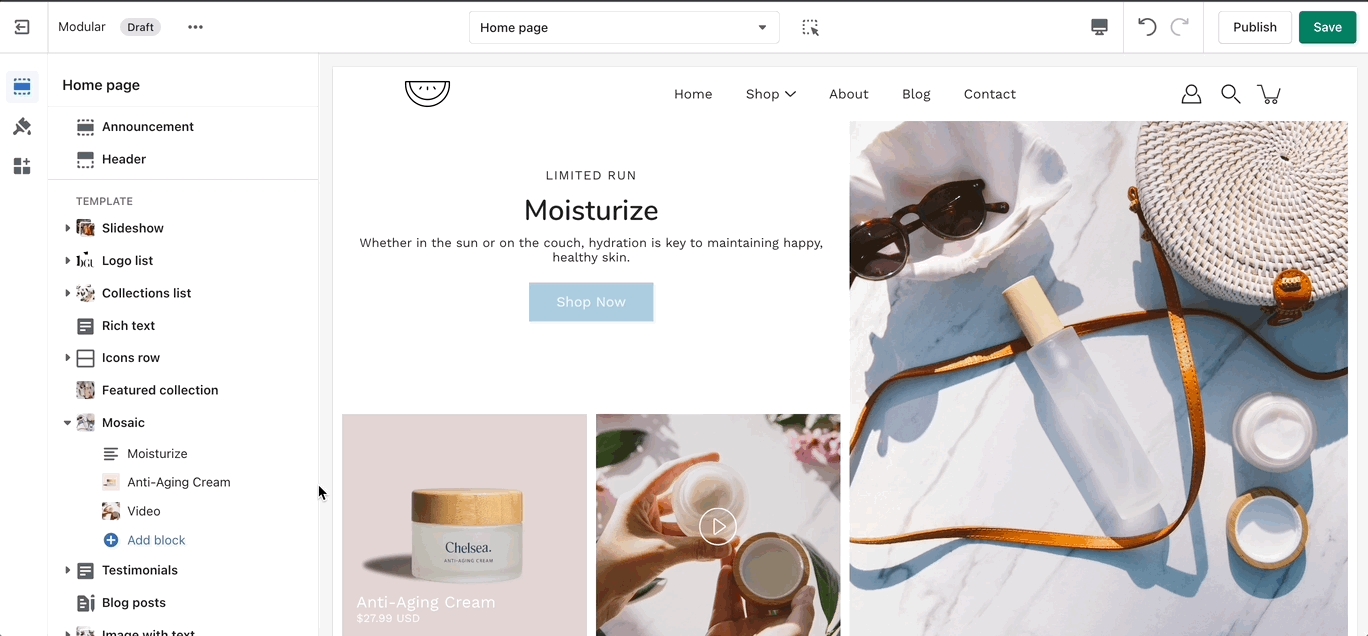
There are different types of blocks with different settings. Control the content of each block individually.
Add blocks by clicking on the small arrow next to the section then clicking 'Add block'.
Loading...
Loading...
Rich text
Add stylized text to your store pages.
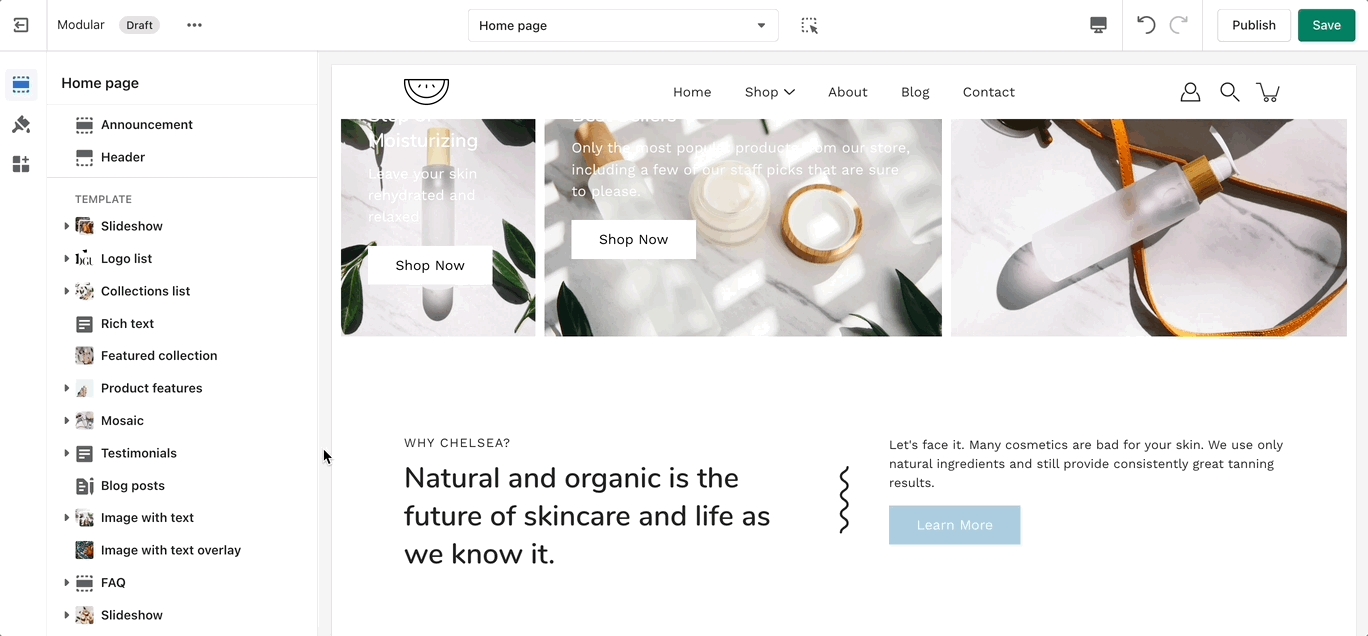
Slideshow
This is the perfect hero section for most stores. Use the Slideshow to create a home page banner with incredible customizability.
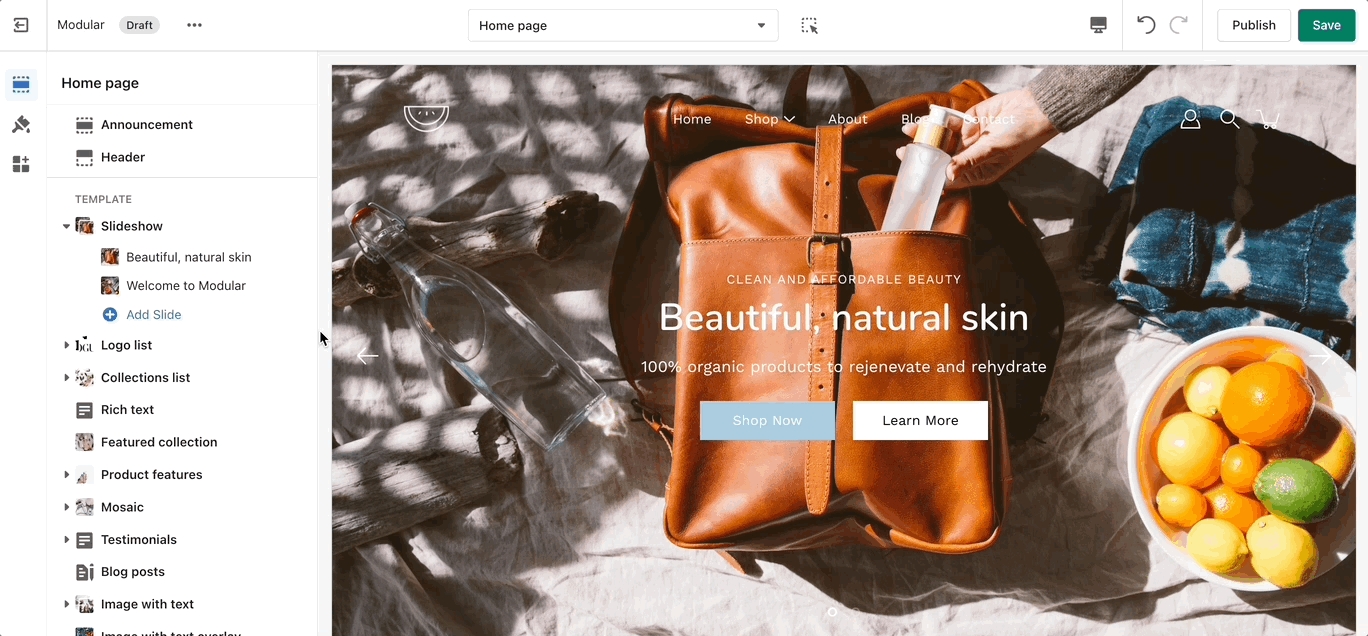
Set the individual block settings to customize each slide. Control the image, text, and buttons of each slide.
Add blocks by clicking on the small arrow next to the section then clicking 'Add block'.
Loading...
Tabs
Add our custom Tabs section to your store pages to give more information for your products.
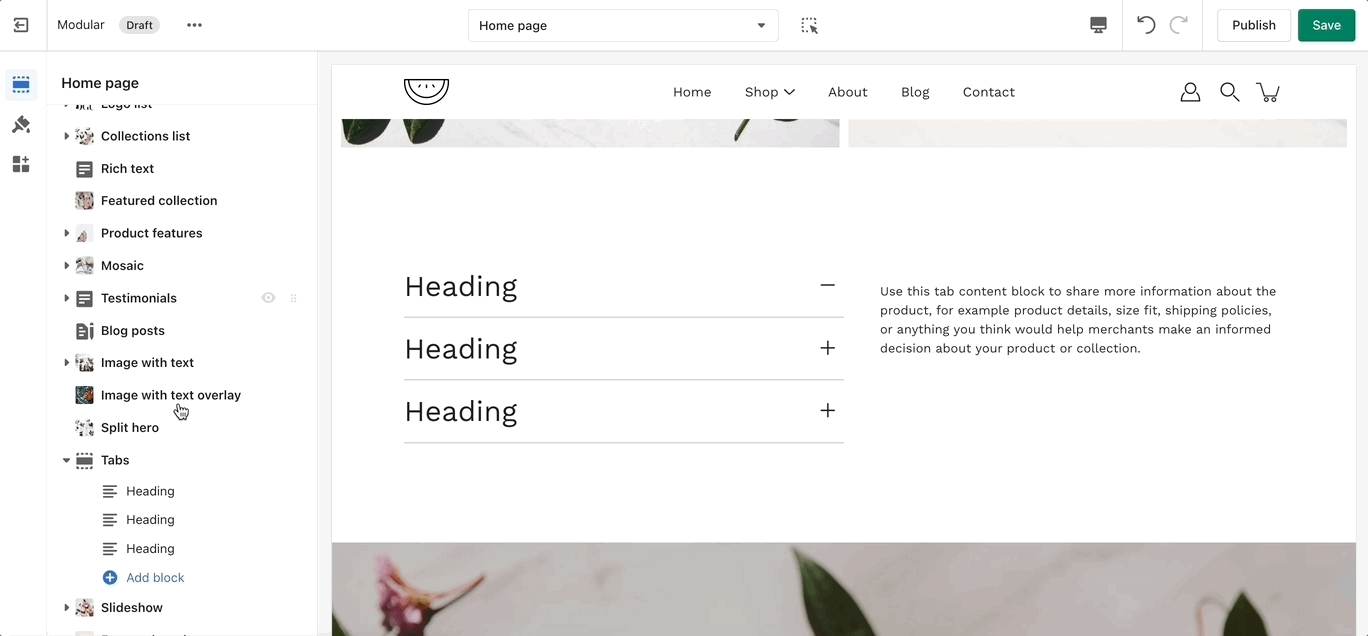
Add blocks by clicking on the small arrow next to the section then clicking 'Add block'.
Testimonials
Add testimonial blocks to showcase qotes you've gotten from your customers or business partners.

Add blocks by clicking on the small arrow next to the section then clicking 'Add block'.
The Testimonials section can't be edited by customers. New Testimonials can't be submitted by customers.
Video
Add a video to your store pages that will autoplay as a background over text.