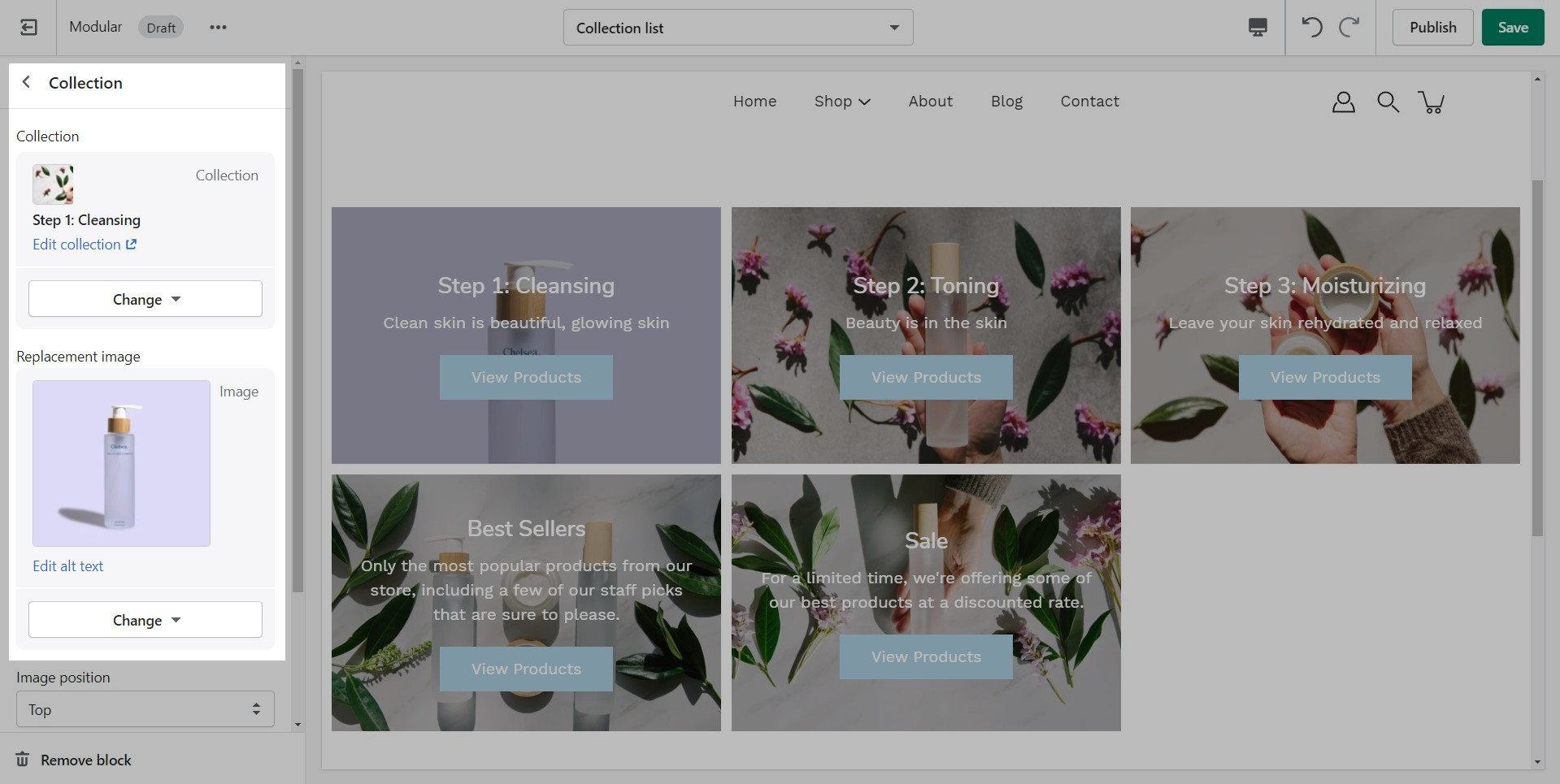Customizing the Collection List page
In Modular you have the option to select between two states of the collections list gird. You can either have all collections shown (in alphabetical order) or only have a few selected collections (in your own order).
To switch between them, you can use the radio buttons labeled 'Select collections to show':
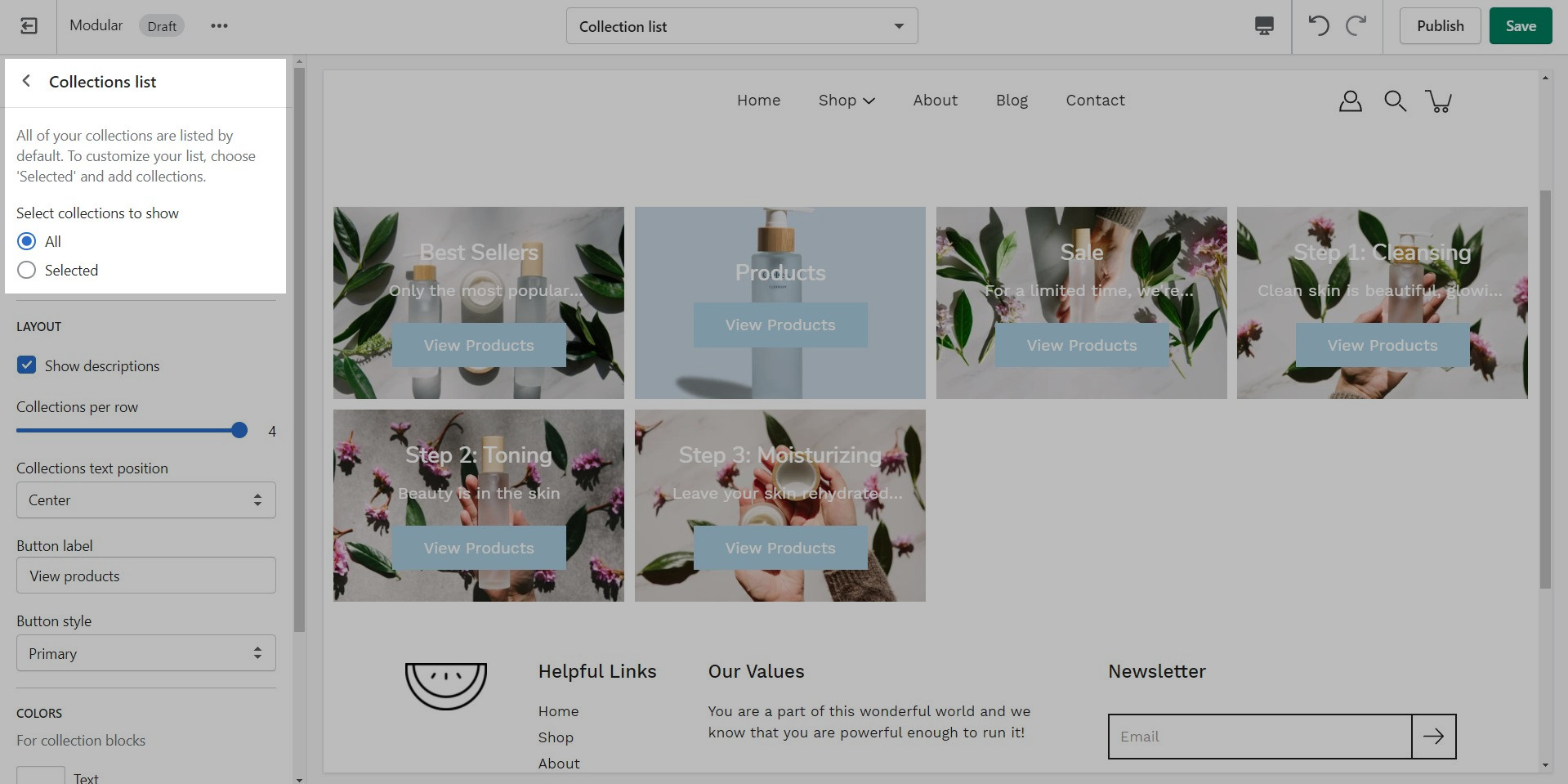
All Collections
The 'All' setting will show all collections in alphabetical order
Selected Collections
The 'Selected' option will show all collections that you've added as blocks for the section. To add blocks to this section, you need to click on the small arrow next to the 'Collections list' section and click on 'Add Collection':
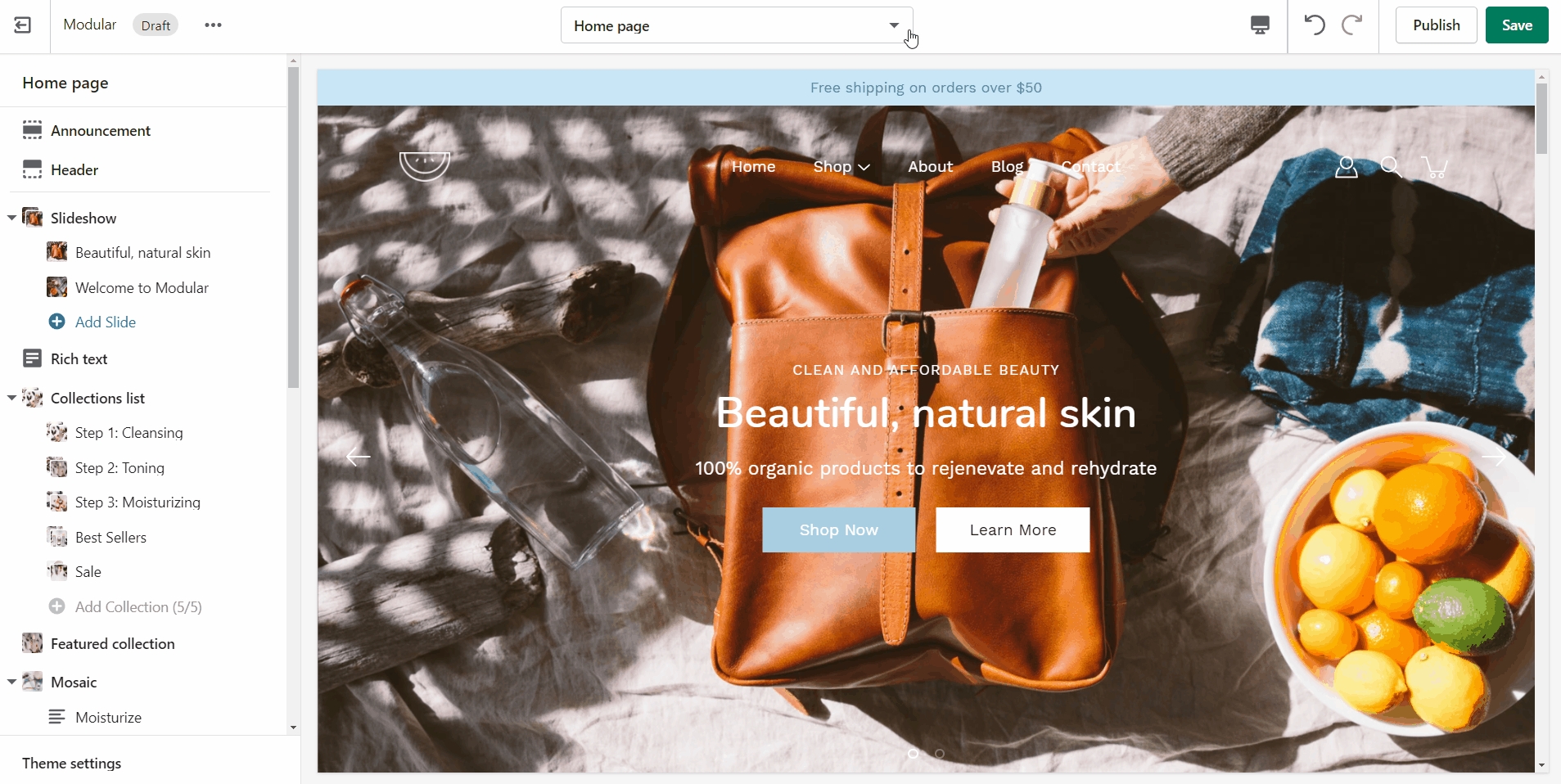
You can also set a replacement image for each individual block: