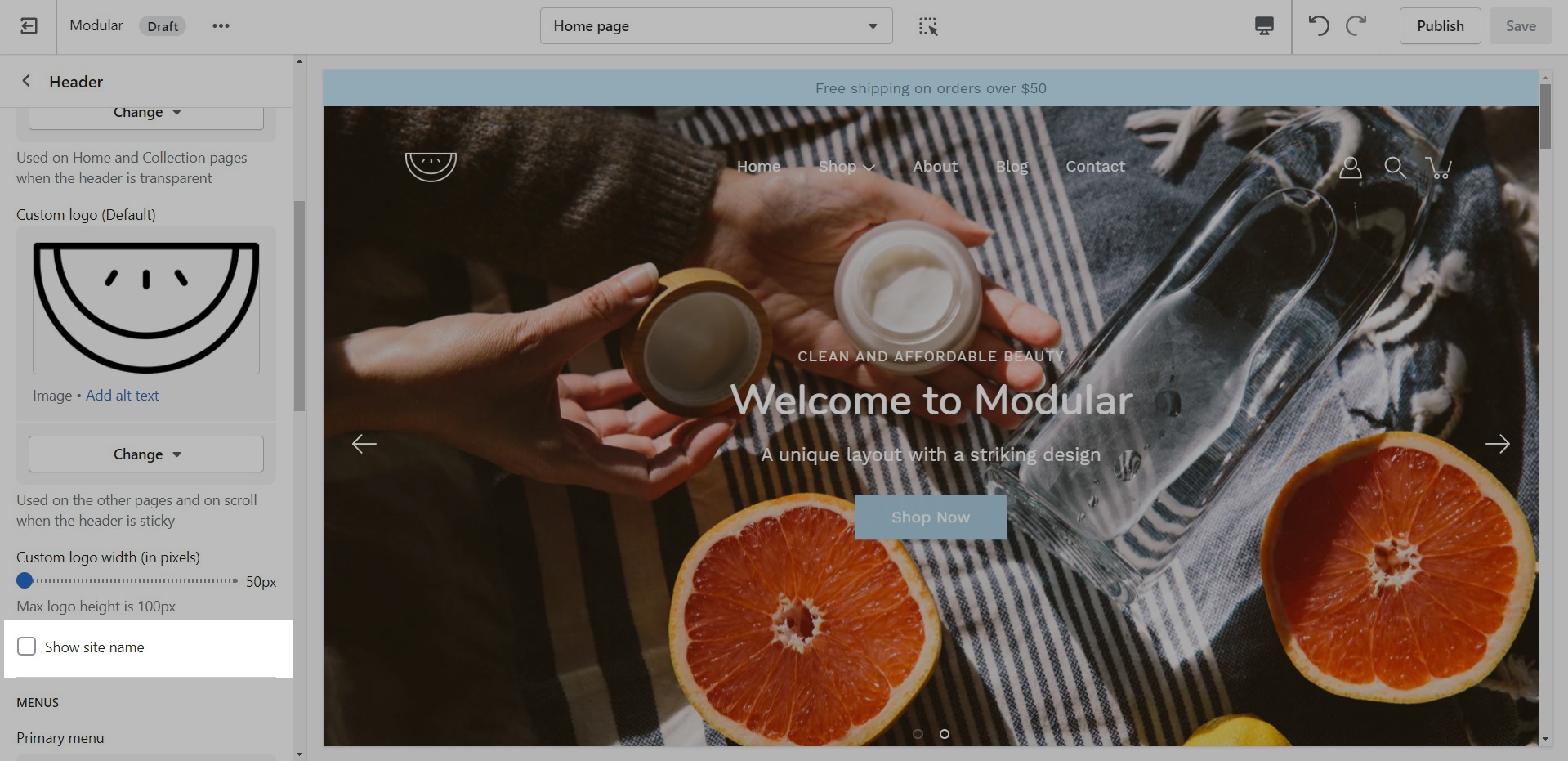Logo and store name
How to upload a logo for your Header.
You can upload a logo in place of your store name by opening the Header section settings and uploading a Custom logo:
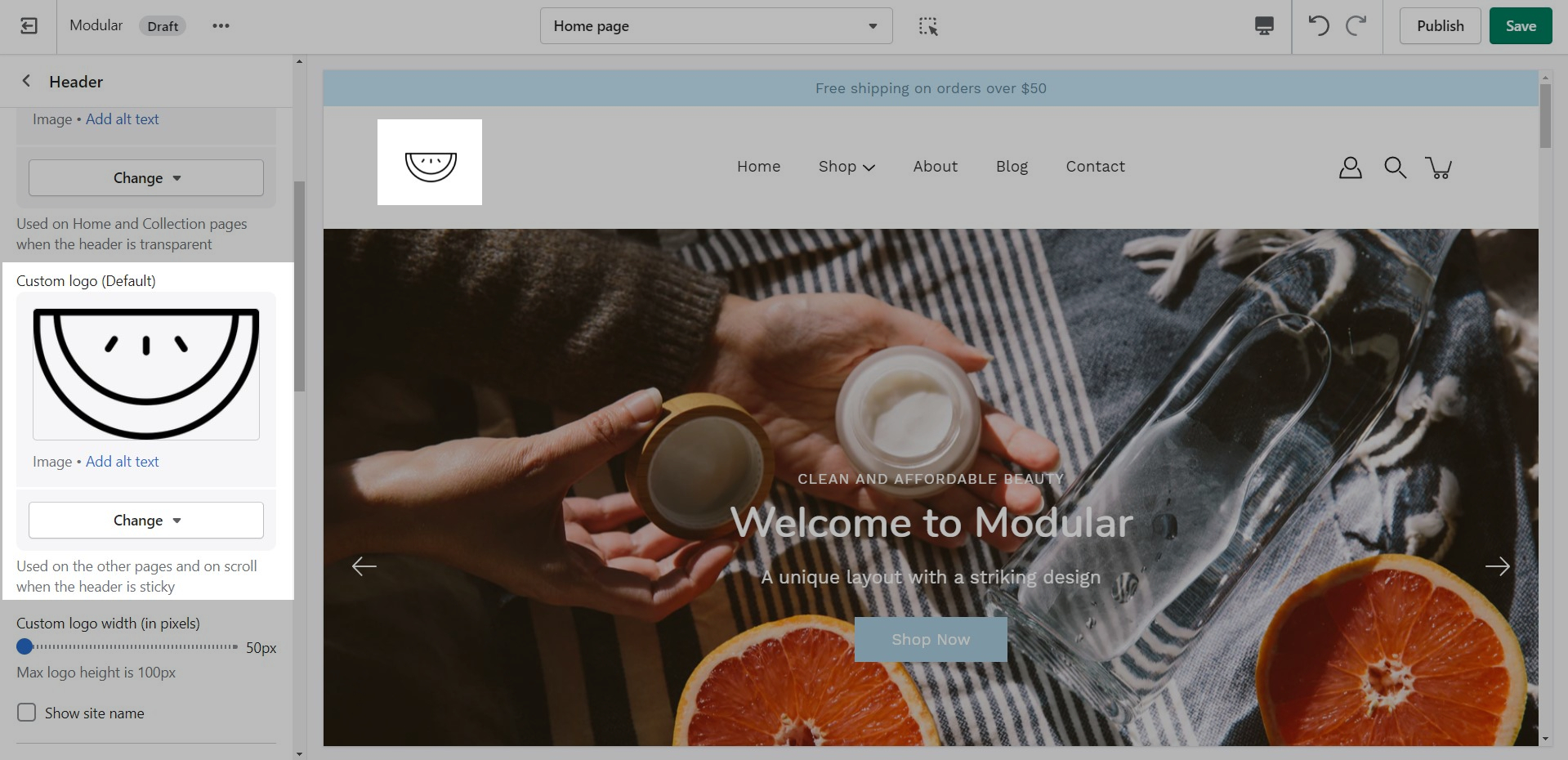
How to upload a logo for your Transparent header.
A separate option is available to help provide better contrast when transparency is used. This is an optional but helpful feature.
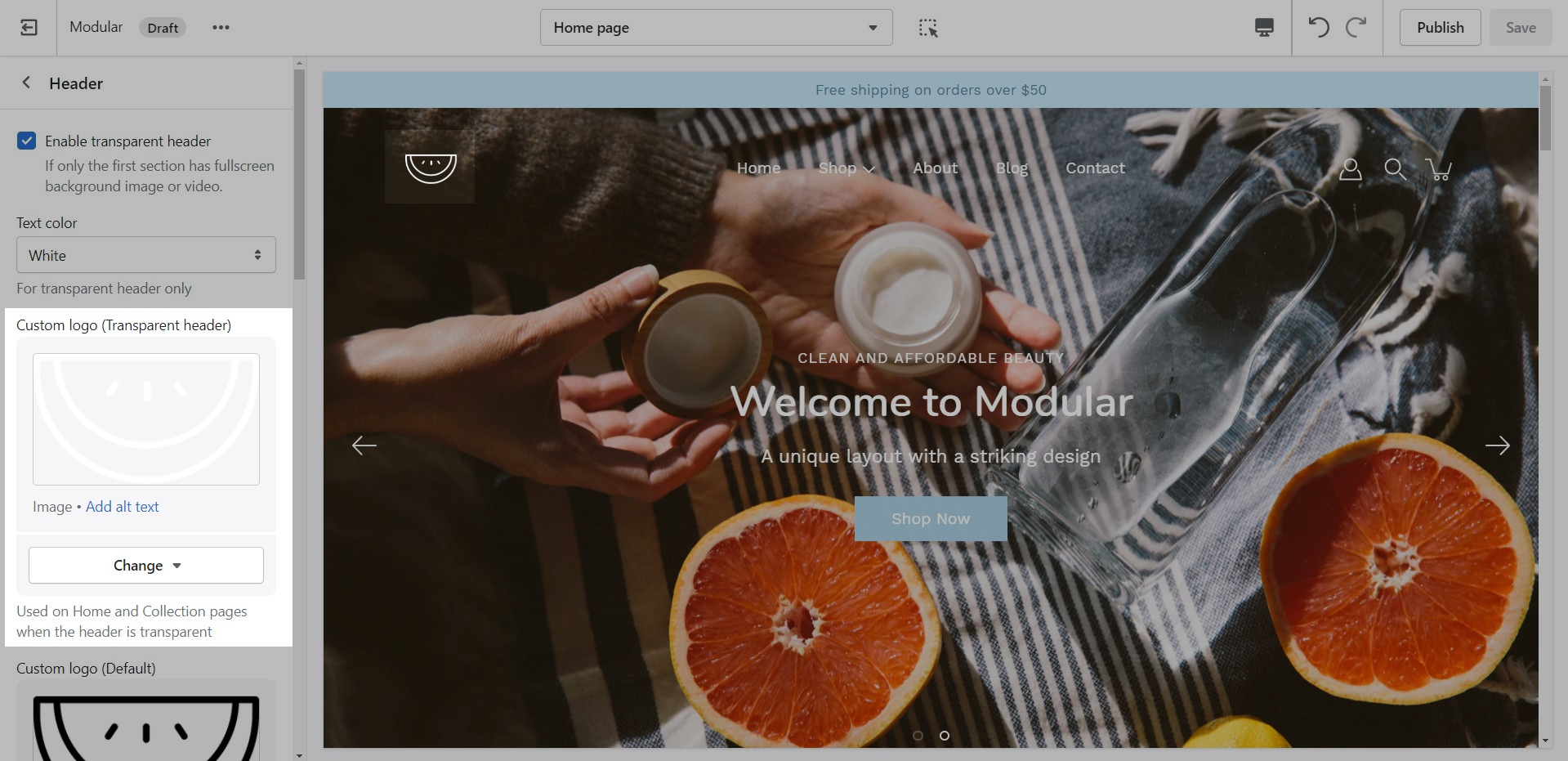
How to hide your store name.
Hiding your store name can also be done from the Header section settings. All you need to do is scroll past the logo options and uncheck the 'Show site name' checkbox: