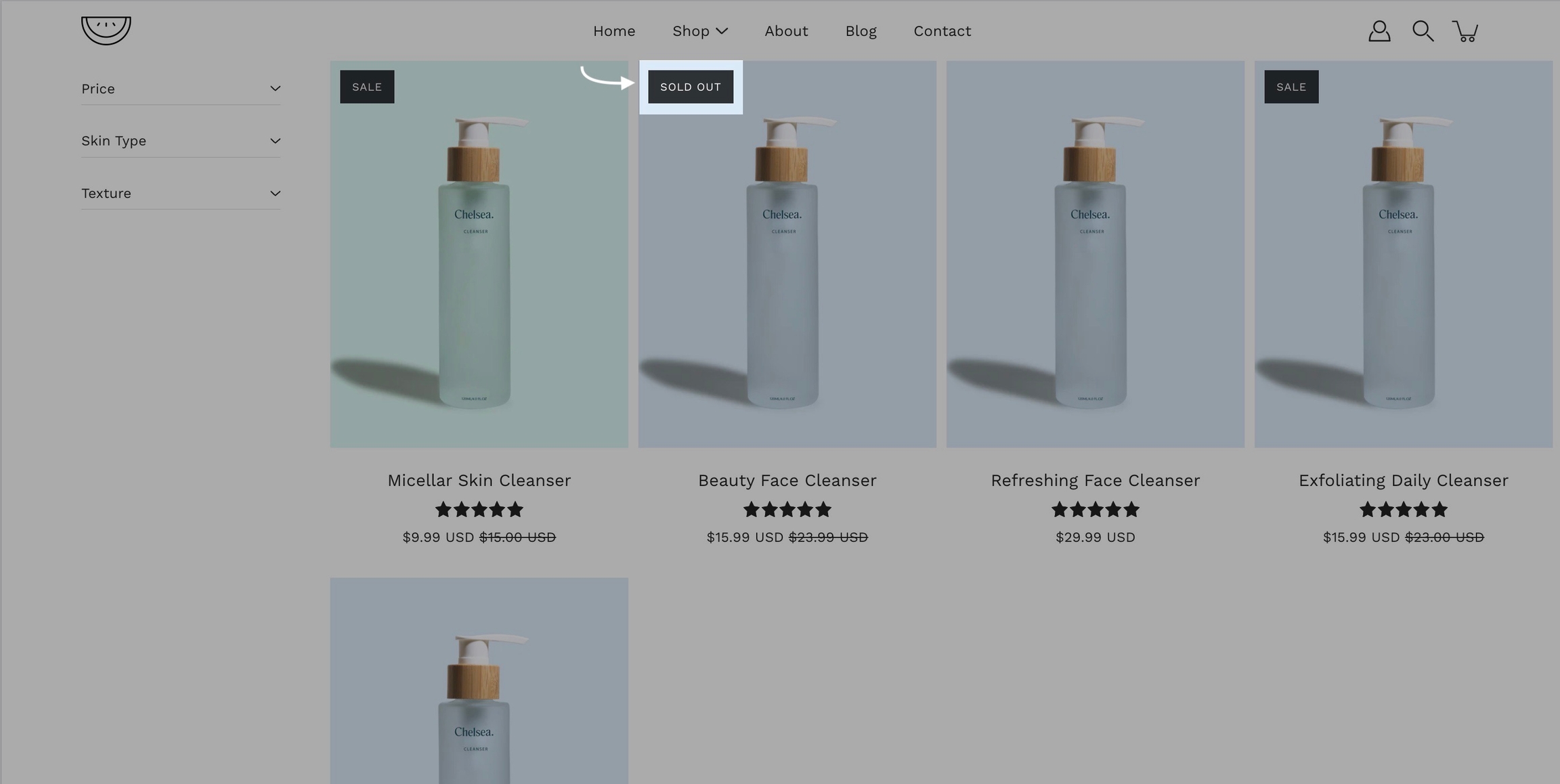Badges
Add badges or 'stickers' to your individual products
Badges, small yet powerful symbols, convey a wealth of information in a concise and visually captivating manner.
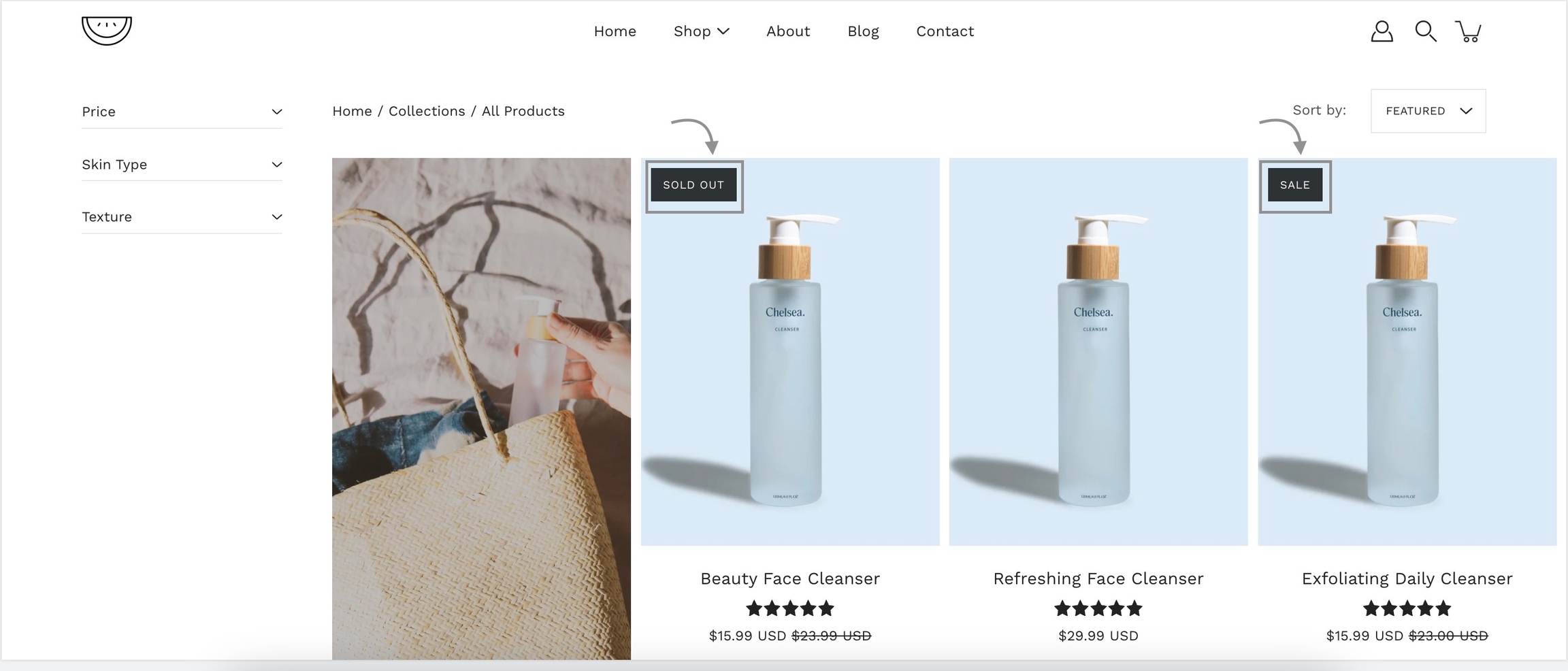
How to create custom badges
Creating a new definition
Custom badges are easy to create and all done in your Shopify admin. The first step is to define a custom metafield that Modular can recognize.
Start in your Shopify Admin -> Settings and choose Custom data from the left panel and then click on Products (click on the images to zoom):
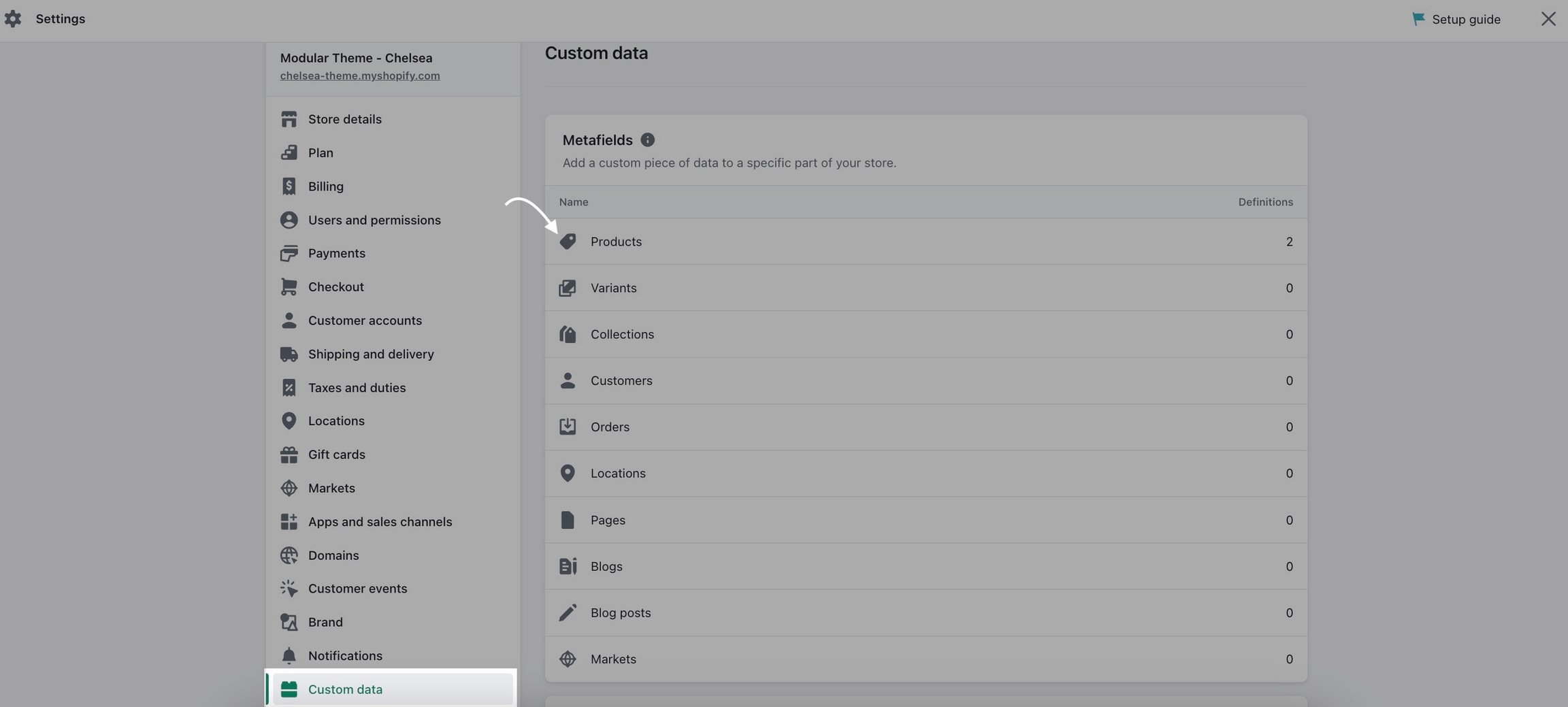
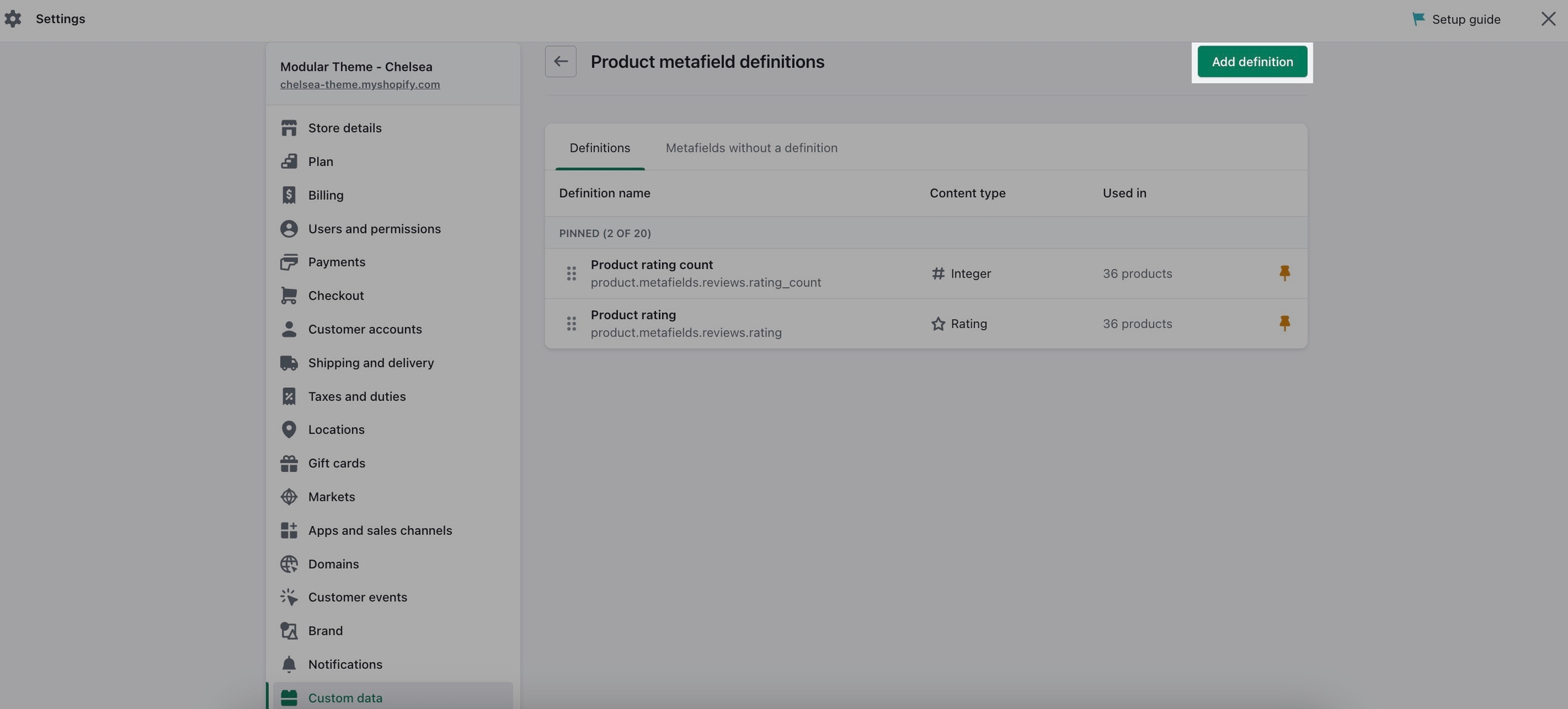
Click the Add definition button to begin. Choose a name, we'll use 'badge'. Next, we will use a custom namespace. This is required for custom badges.
A crucial step here is to change the default namespace (usually called 'custom') to theme
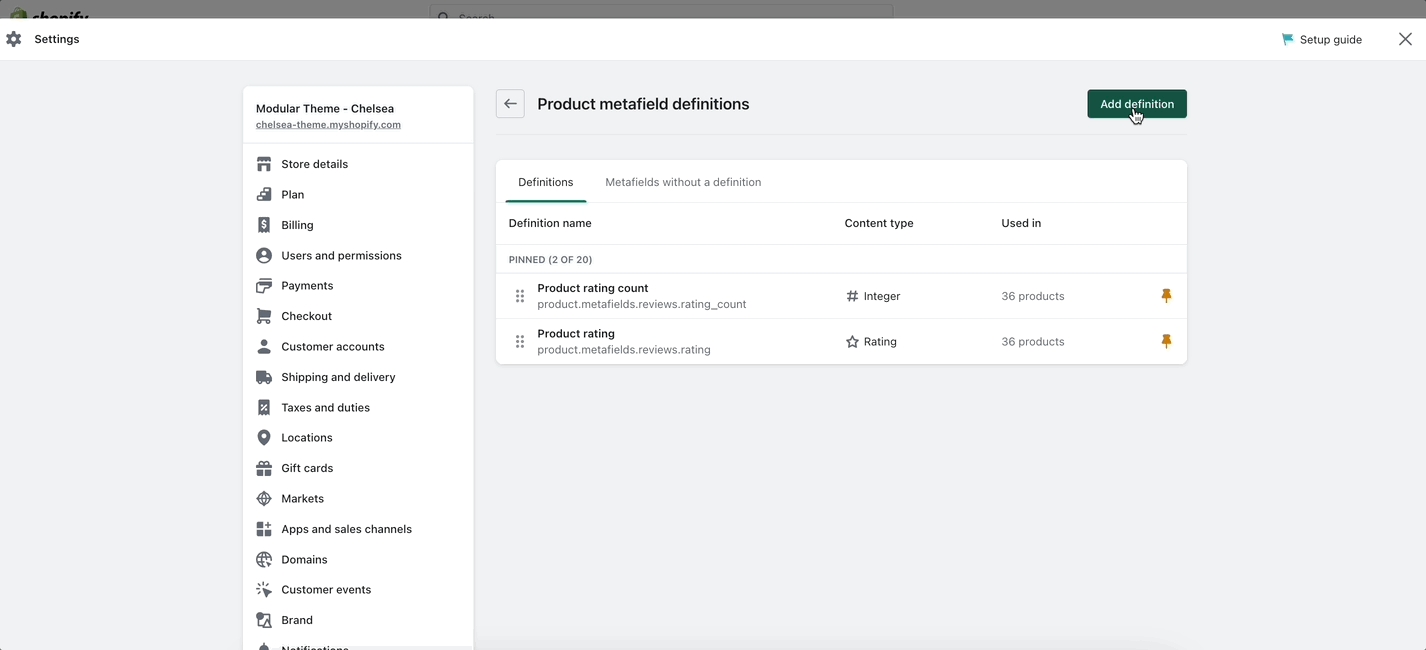
Add a description and choose Select content type. Choose Text, then select Single line text (it's the default choice):
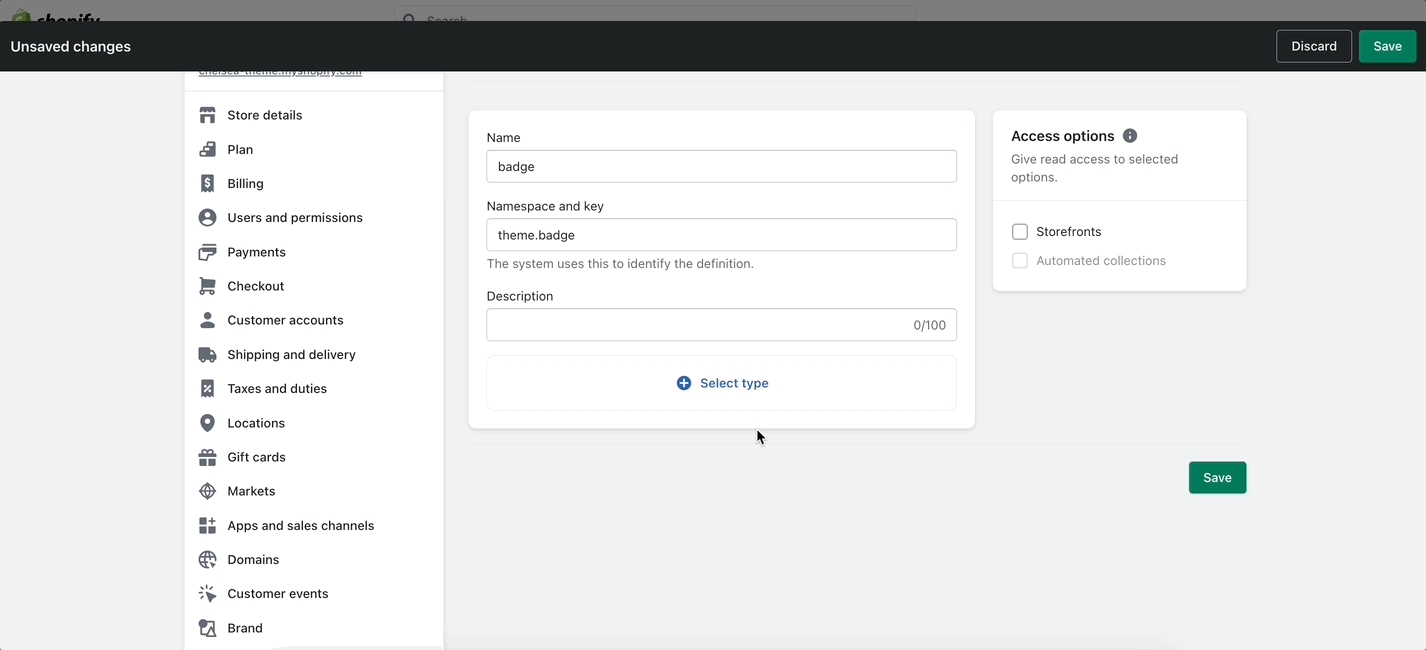
Don't forget to Save your new product metafield.
Product setup
The next and final step is to edit any of your products in the Shopify Admin -> Products and update the new badge metafield.
Scroll to the bottom of the product setup page:
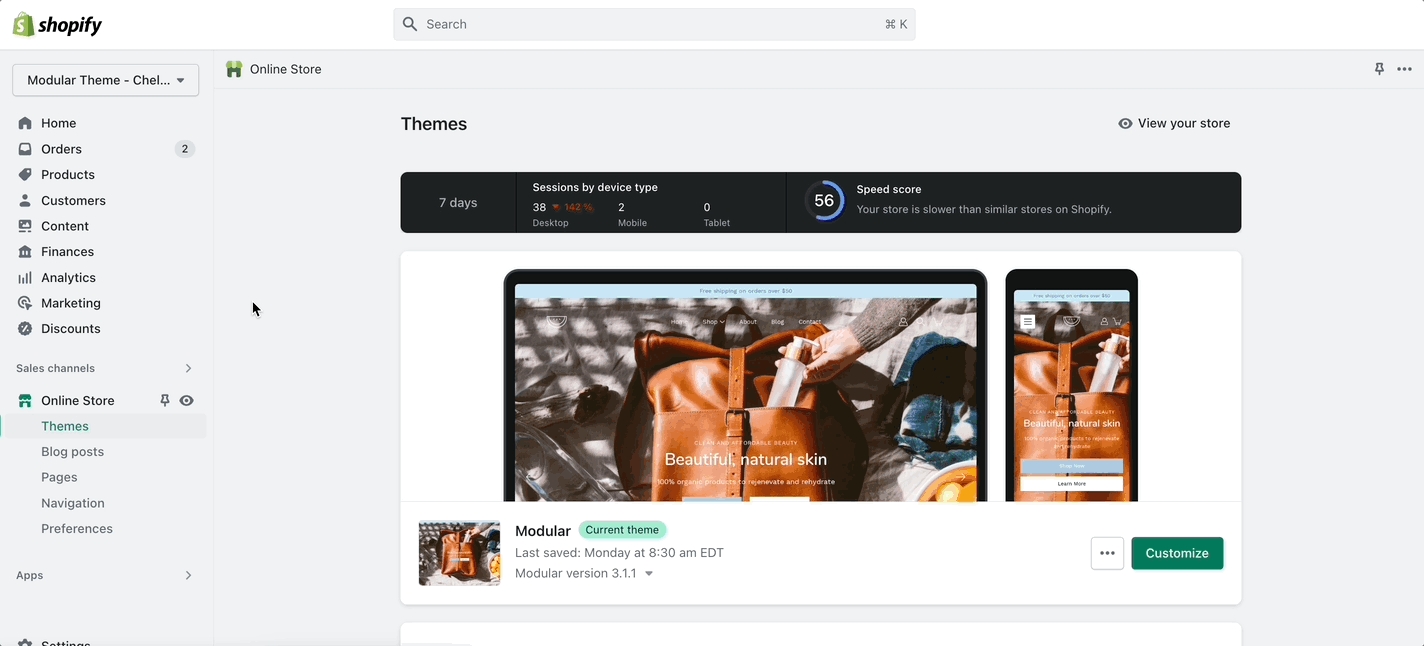
Save your product and preview it on your Collection pages: