Image with text
'Image with text' uses a solid color block to make the text stand out over the image. Use this more striking design to grab your customer's attention.
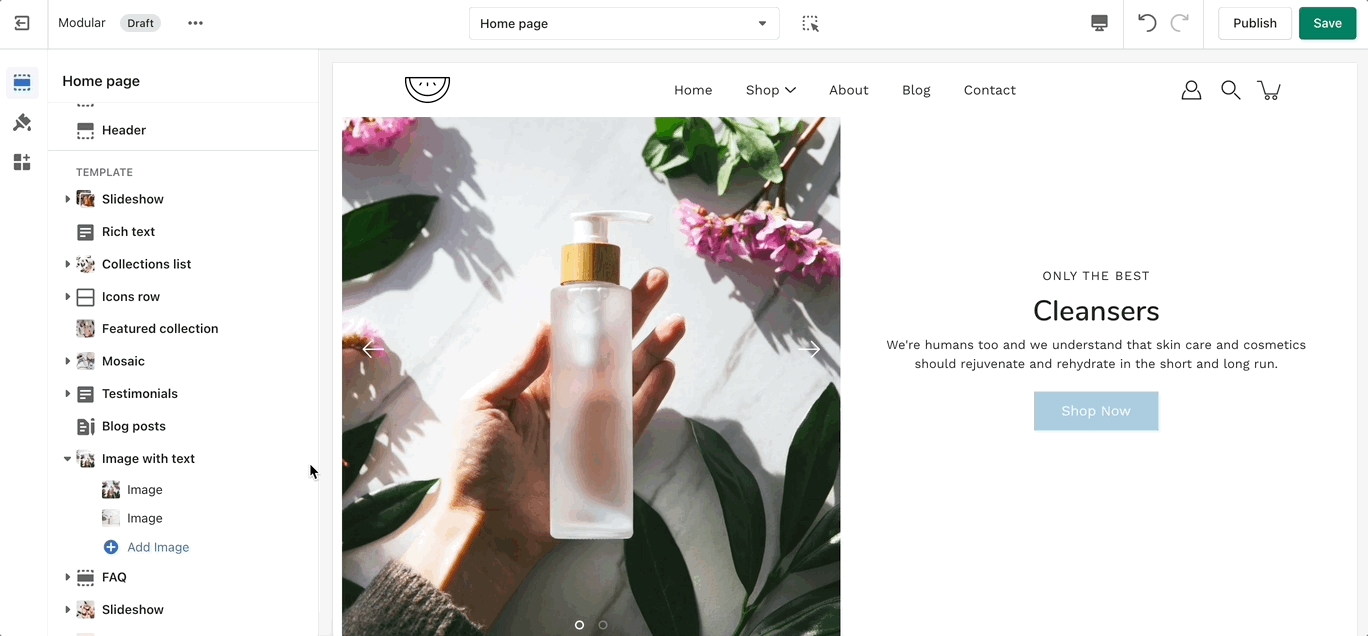
Add blocks by clicking on the small arrow next to the section then clicking 'Add block'.