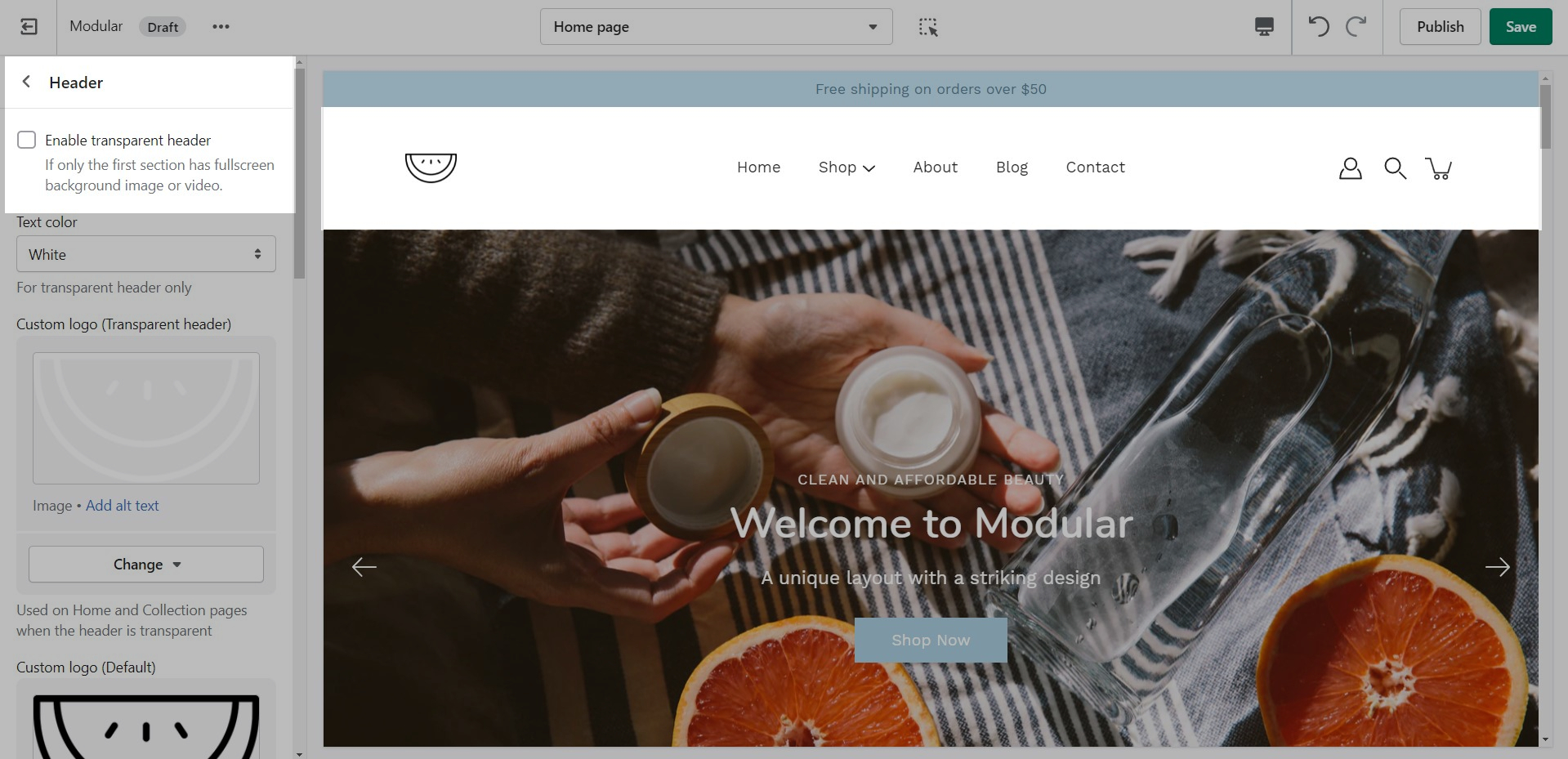Transparent header
Change the opacity to blend the header with a background image (or video)
Where you can use the Transparent header.
Modular can display a transparent header on the homepage, collection pages, and any customized pages that include a fullwidth background image (or video) section.
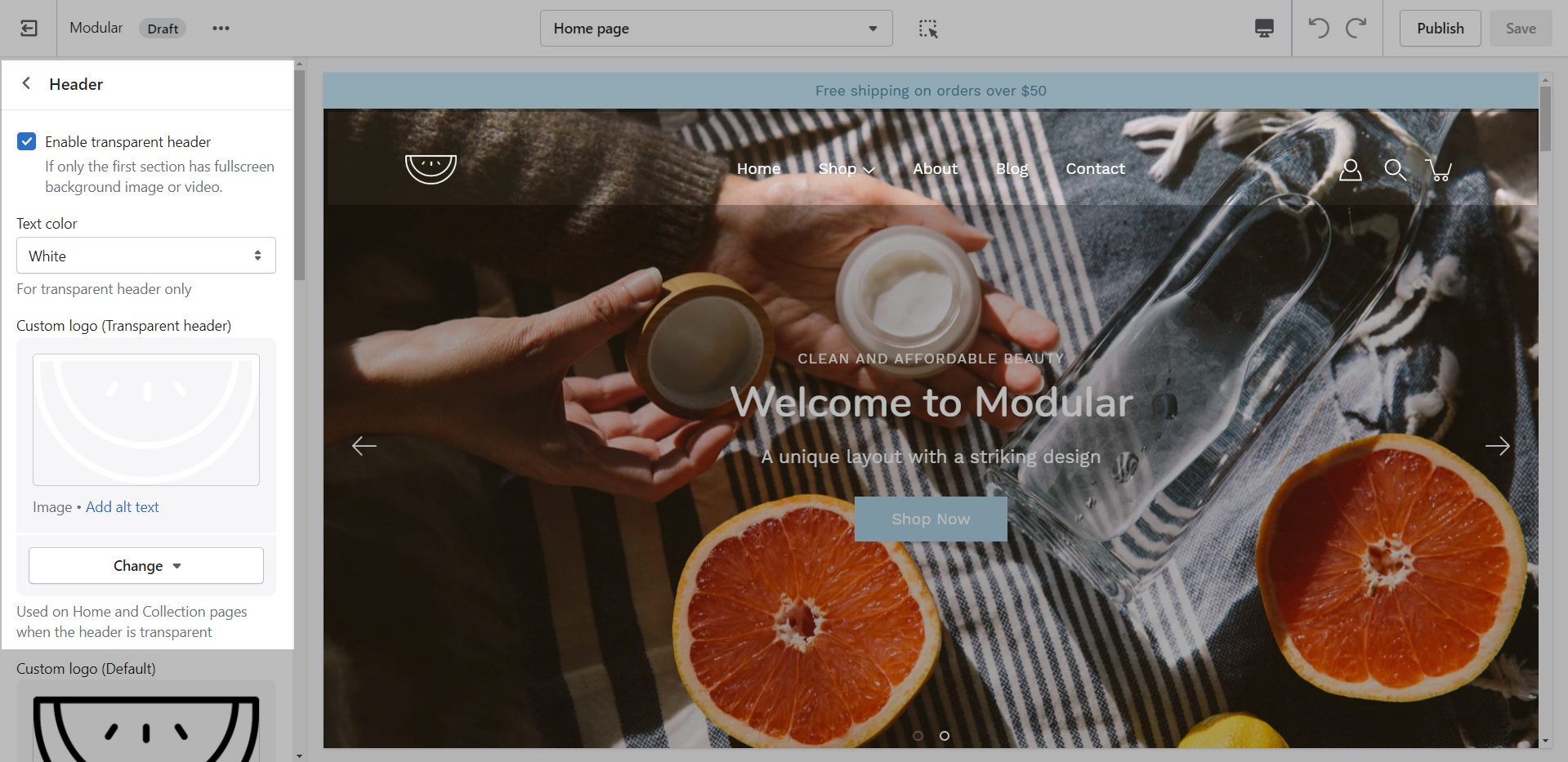
When using a transparent header, you may include a second logo to provide contrast with your main homepage asset.
How to enable the Transparent header.
To enable the Transparent header you will need to first open the Header section settings. From here, simply check the 'Enable transparent header' checkbox and save the changes.