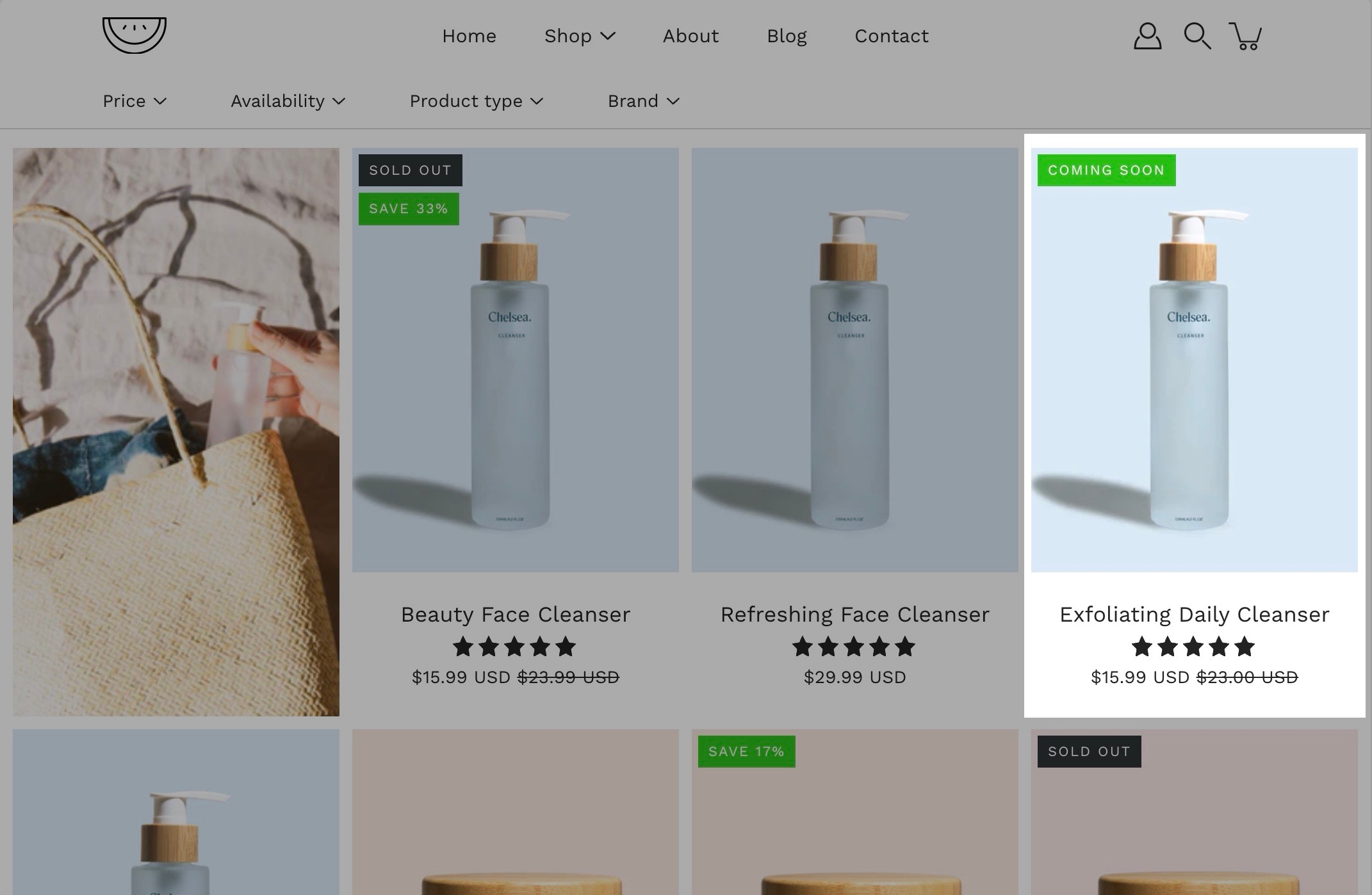Badges
Add badges or 'stickers' to your individual products.
Badges, small yet powerful symbols, convey a wealth of information in a concise and visually captivating manner.
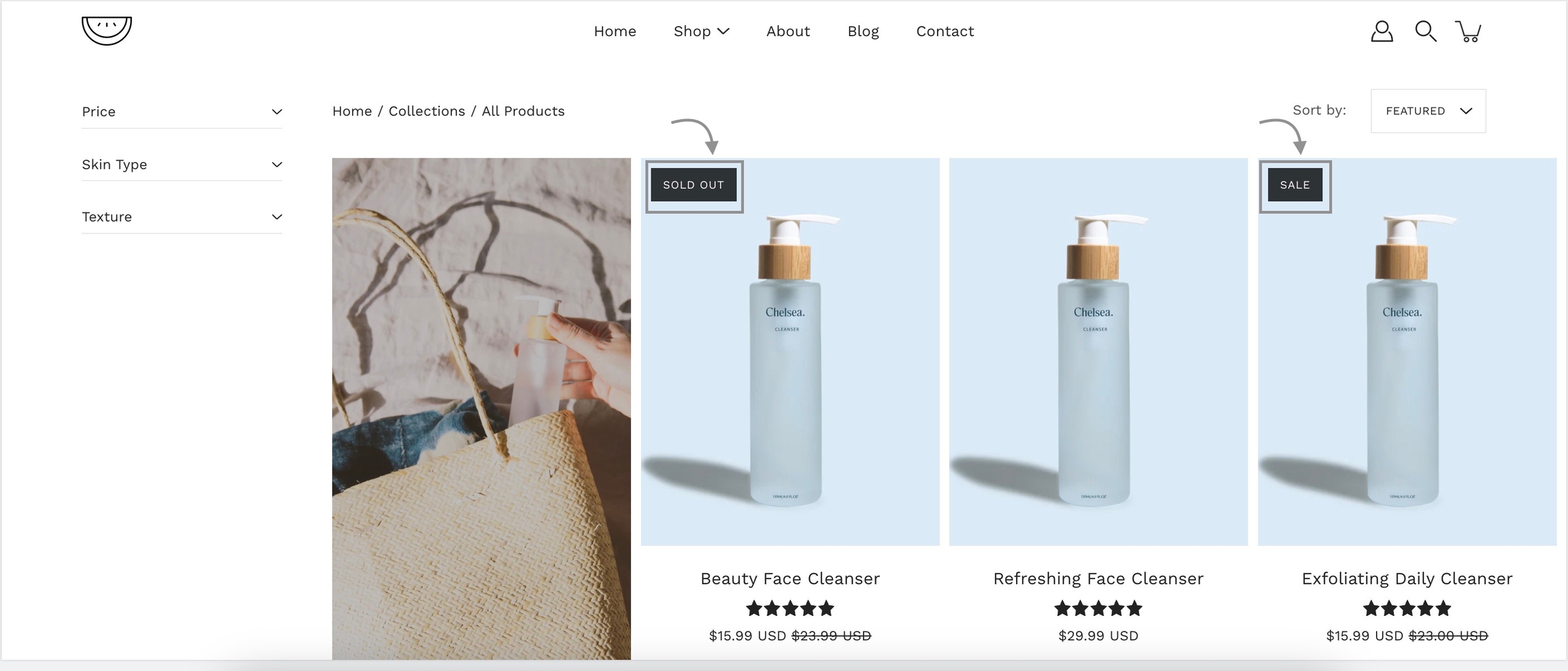
How to create custom badges
Product setup
Custom product badges are simple to create and use a native Shopify feature - product tags.
Simply go into your Shopify admin page and click on the Products tab. Here, locate the product you're looking to add a custom badge for and add a tag starting with _badge_
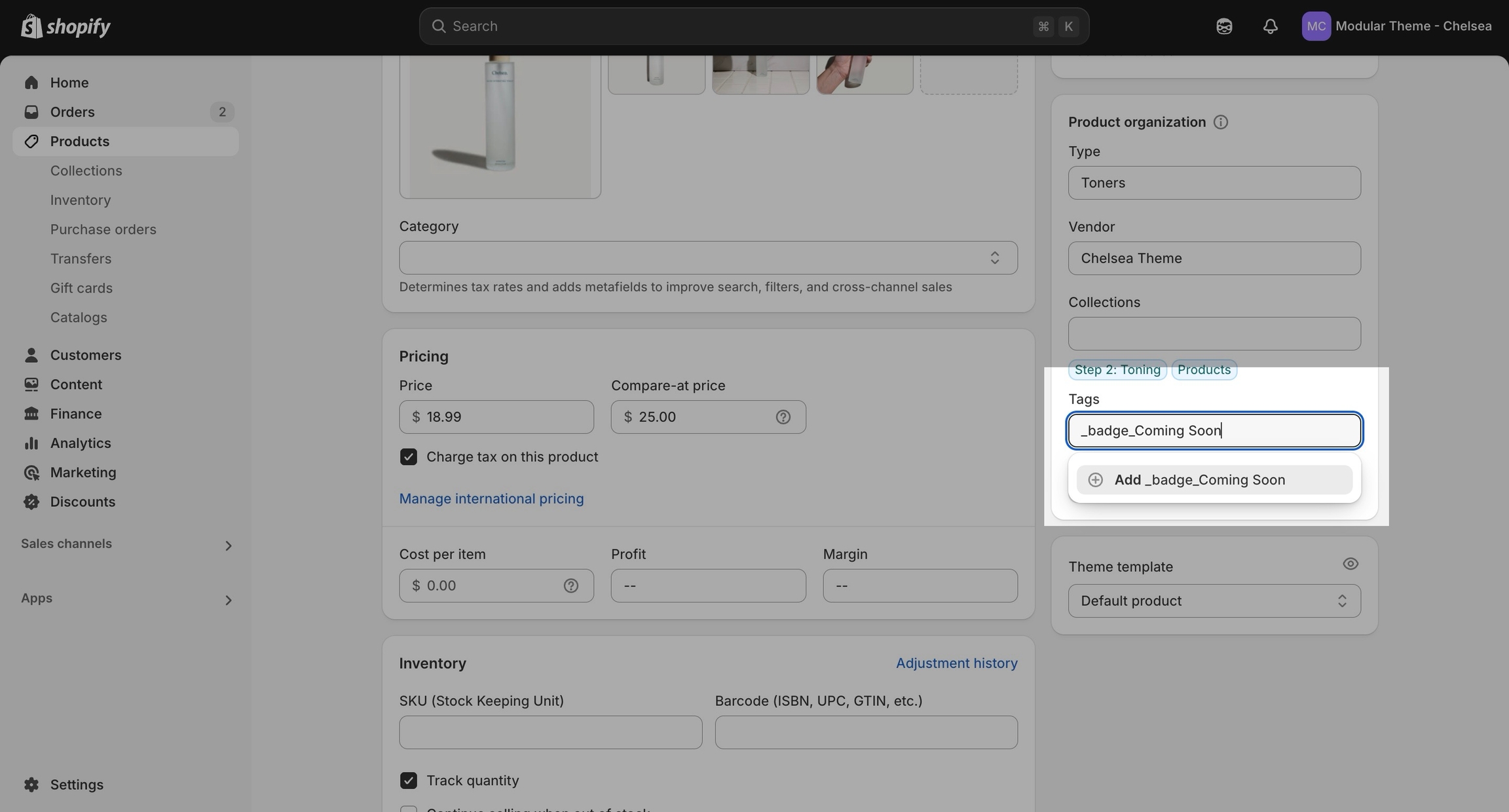
The part after this unique identifier will be used by Modular automatically and displayed as the badge text.