Image with text
'Image with text' is similar to the Slideshow section but it brings the text outside of the image. Add up to 6 image blocks to create a slideshow of images with text on the side.
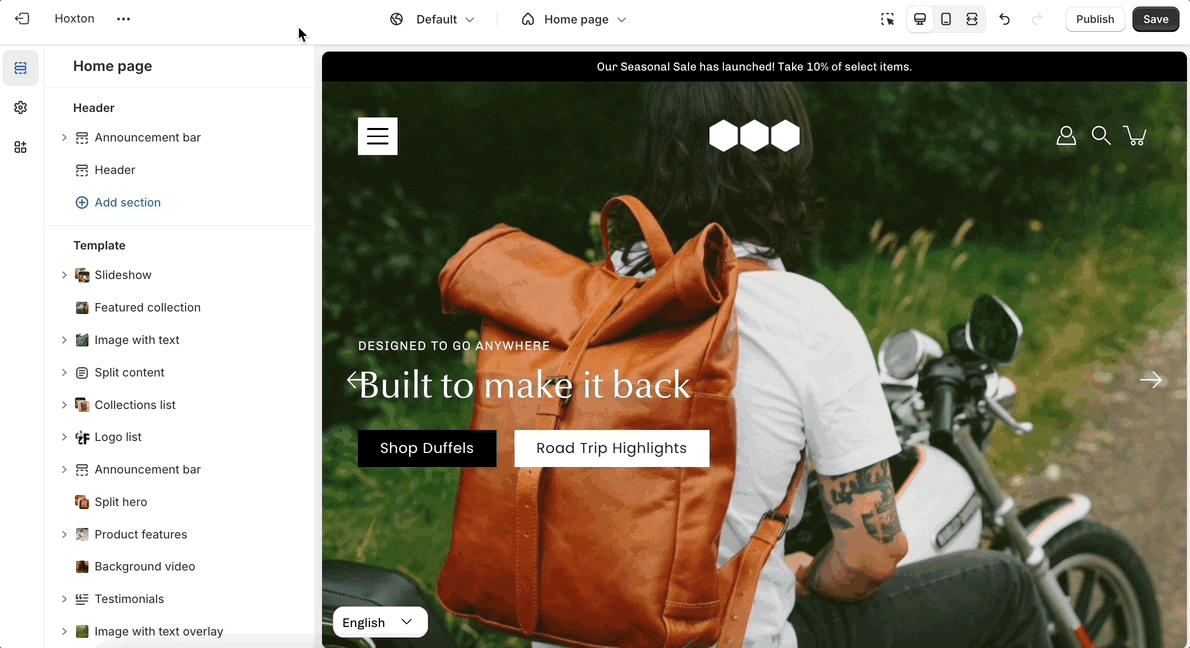
Key components
Image: Choose captivating images that resonate with your brand and message. Customize separate images for desktop and mobile devices to ensure optimal viewing across different screen sizes.
Position and size: Tailor the image position and size to create a balanced and aesthetically pleasing layout.
Configuring your section: Settings overview
Slideshow: Toggle navigation arrows, choose arrows and dots color, select transition style, and toggle autoplay with adjustable slide duration.
Width: Customize the section’s width by selecting between full-width or full-width padded options, controlling how the section spans across the page.
Height: Adjust the height of the slideshow. Use 'Image height' to show the most of your images.
Image settings: Choose the position and width of the image within the section.
Message and conveyance: Add text content and configure the call-to-action.