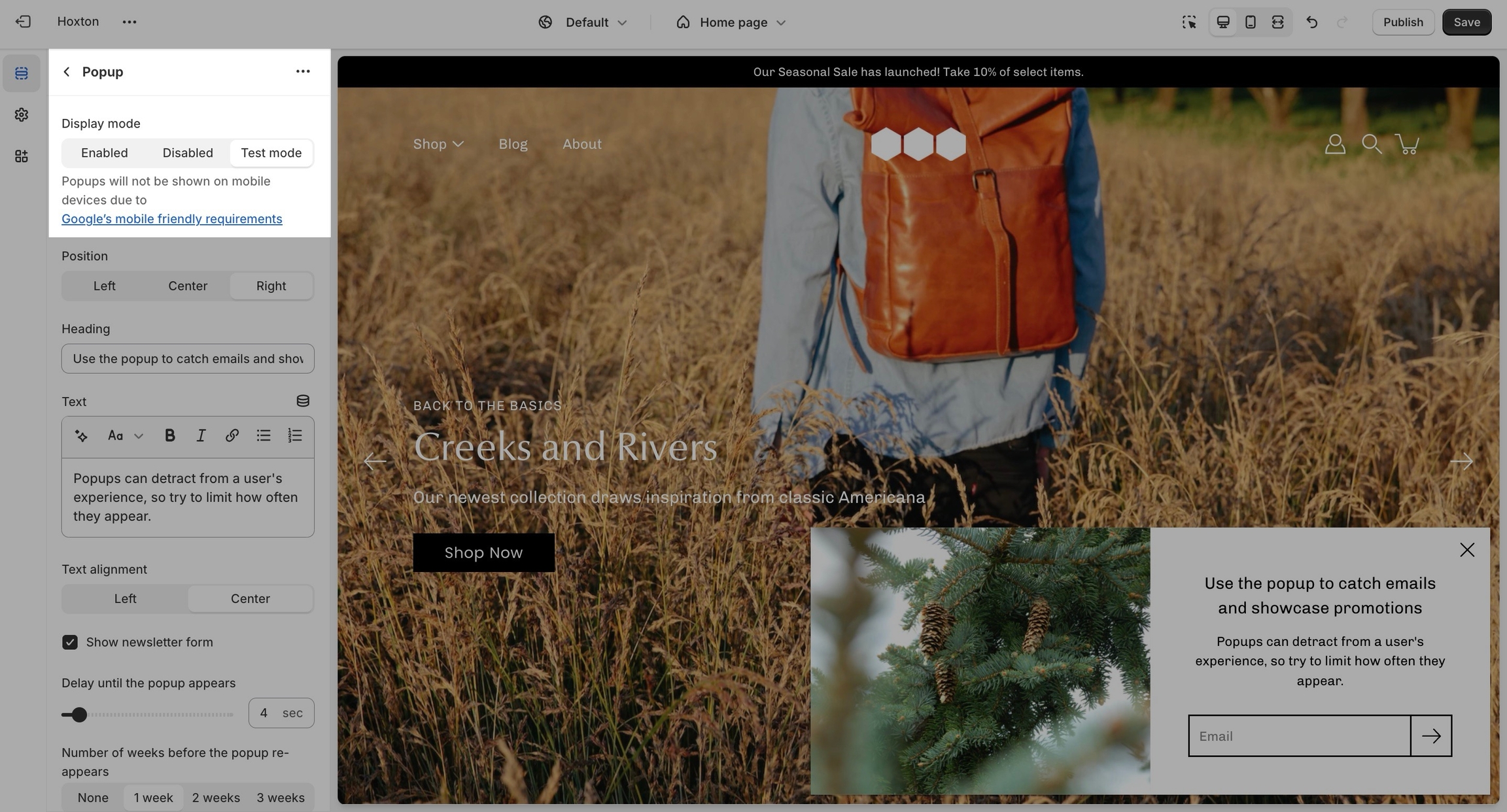Popup section
The popup section in Modular can be used as a newsletter popup or as a sales promotion tool to display custom messages and promo codes based on where the customer arrives from, is viewing, and how they are interacting with your site.
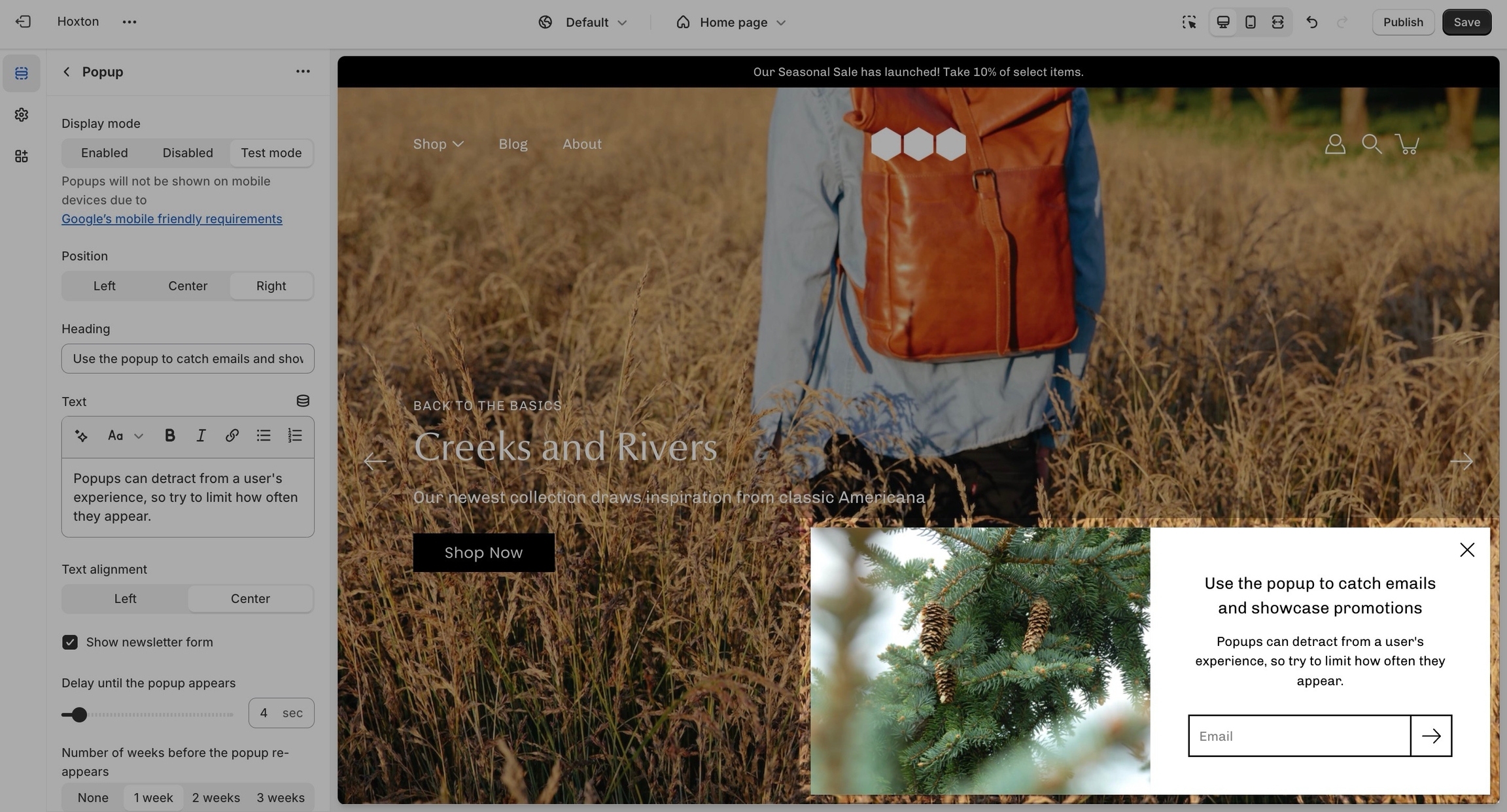
Popup behaviour
Popups can appear based on time and reappear after a certain period. Some of the popup options include:
Show immediately
Show after up to 60 seconds after the page load
Never reappear
Appear after 1, 2, or 3 weeks
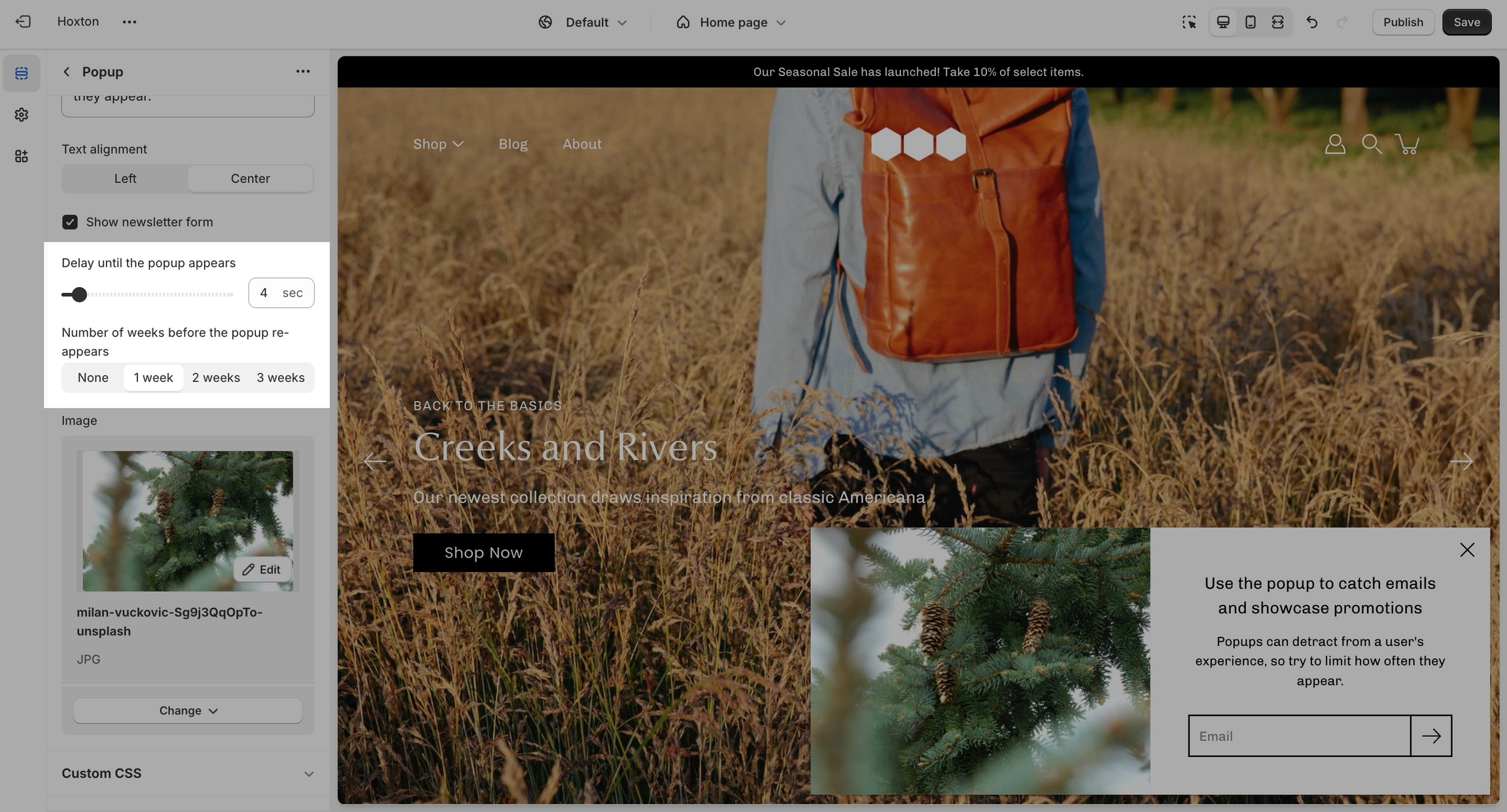
Test mode
After a user has closed down the popup it will not reappear again until a certain amount of time. This is also true for you as an admin. Test mode allows for the popup to be rendered on any page after reloading no matter how many times it's closed.