Mosaic
The Mosaic section is one of the signature features of the Modular theme. It creates a visually impactful grid layout that is perfect for storytelling through imagery, allowing users to showcase products, collections, or brand visuals in a collage-style presentation. This section can be customized to include various image sizes and shapes, giving your online store a unique and dynamic look.
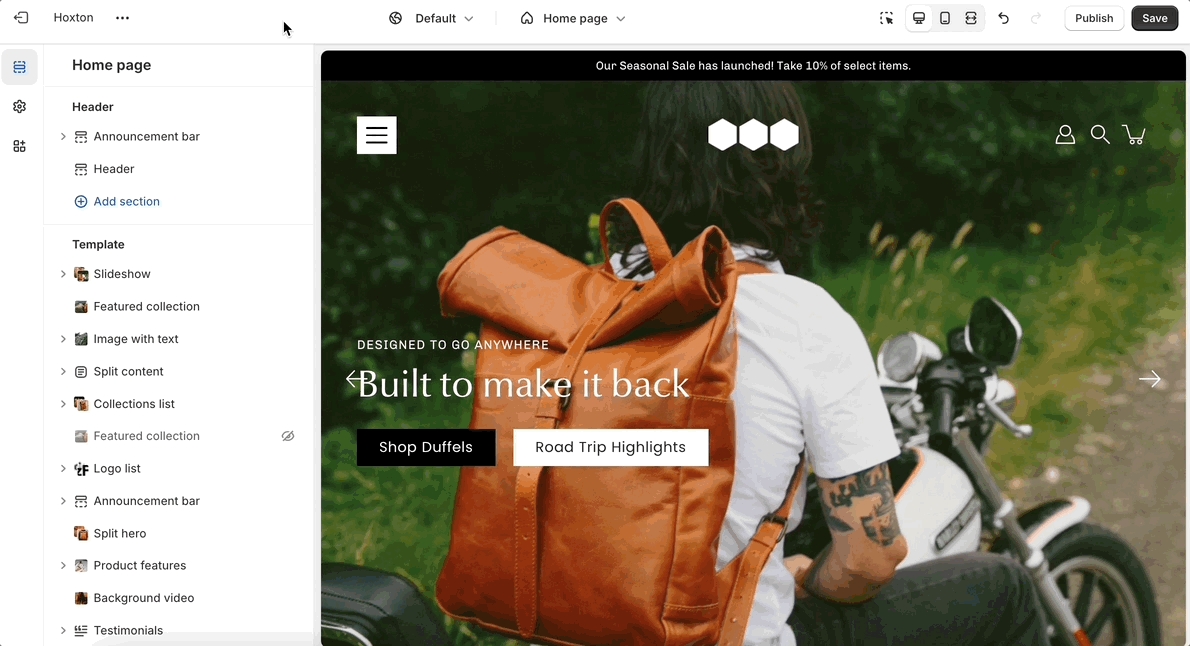
Key components
Grid Layout: The Mosaic section displays images in a grid or collage format, making it ideal for visually engaging storytelling.
Flexible Customization: Users can easily control the layout by adding or removing images and configuring the size and placement of each image within the grid  .
Image positioning: Control the position of the image within the mosaic layout, enhancing visual appeal and composition.
Configuring your section: Settings overview
Overlay color: Add an overlay color to the image for a stylish and cohesive look, matching your brand's aesthetics.
Text content: Add descriptive text to accompany the image, providing context or highlighting key features.
Image block: Showcase additional images with associated buttons for seamless navigation or product promotion.
Video block: Embed videos with customizable overlays, creating interactive and immersive experiences for your audience.
Product and collection blocks: Highlight specific products or collections directly within the mosaic layout, facilitating product discovery and sales.
Example Use Cases:
Product Collages: Feature multiple product shots in one grid for an overview of new arrivals or bestsellers.
Lookbooks: Create a lifestyle grid by showcasing collections or brand stories.
Brand Storytelling: Use a mix of images and text to tell your brand’s story visually, guiding users through your offerings.